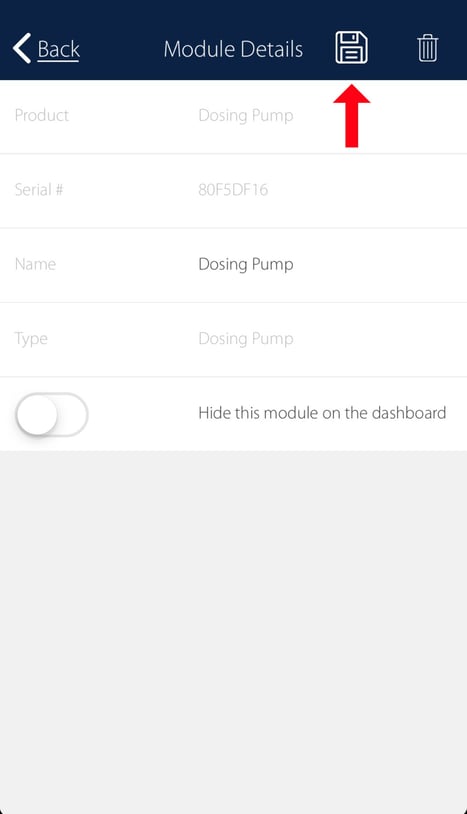To add a Peristaltic Pump to your Nutrient Controller, simply plug it in. It will be recognized as much as 100 feet away with a clear line of sight. If there are walls or other obstructions, the range may be more limited.
From the App, select “Settings” at the upper right, then “Configure Modules” and “Add Module.”
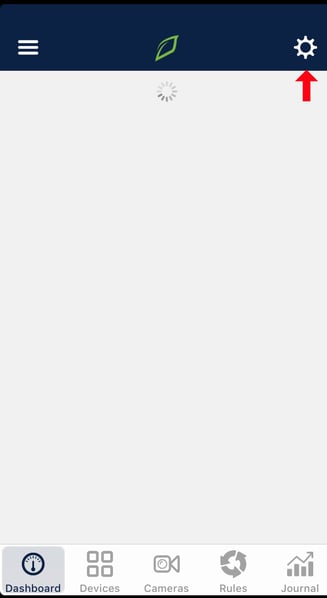
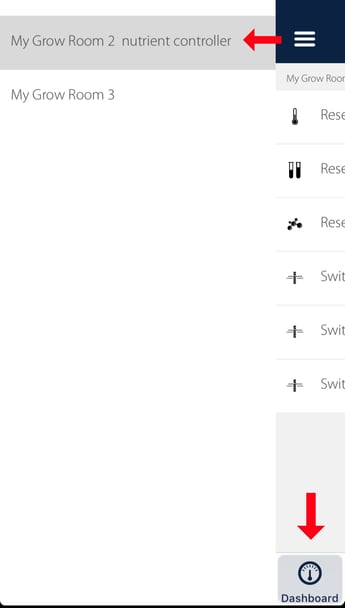
The next screen will list all new, unregistered modules detected. If your Peristaltic Pump does not show up here, it may be out of range. Otherwise, simply select the Peristaltic Pump and it will be added to your Controller.
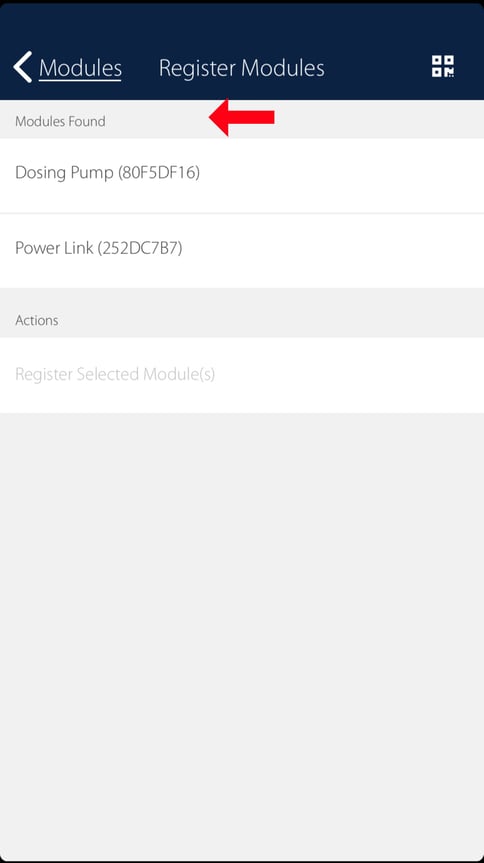
Assign the pump a name. We recommend naming it after the solution it will be pumping. For example, “pH Down”. To automate the dosing, add a rule. For example, you can set a sensor trigger to activate the pump if the pH Sensor has a reading over 7.0 and then turn off at 6.8. The pump has built-in logic that will throttle down the rate of pumping as it approaches your target level in order to prevent overshooting it.
After these steps, you have successfully added a Pump, Remember to press save before exiting