Growlink App - How To Add A ESM To The Growlink System
This tutorial will walk through how to add a Environmental Sensor Module to your Growlink account as well as, how to create an Aggregate or Average based on multiple sensors.
For the best experience - View on a Desktop Computer & Click the Full Screen Icon in the top right corner before you begin
19 STEPS
1. In this tutorial, we will show you how to add a wireless Environmental Sensor Module to your Growlink account
2. First, lets select the controller we want to add the Environmental Sensor Module to. To do this, tap on the icon in the top left corner.
3. Next, click on the controller we want to add the Module to.
4. From the controller Dashboard, tap on the Settings Icon in the top right corner.
5. Next, tap on Configure Modules.
6. From this screen, tap on the Add icon in the top right corner.
7. Here, you can see the Module we would like to add. Tap on the Module.
8. Next, tap on Register Selected Module
9. Under the Name field, name the Module. For this example, we will name it Room 1 Center
10. If you would like to pair this Module with another Module to create a Aggregate or Average, tap on Aggregate To
11. From this screen, tap on the Add icon in the top right corner.
12. In the Name field, enter what you would like to call the Aggregate or Average. In this example, we will name it Room Average.
13. Next, tap on the Save icon.
14. Here you can see our newly created Aggregate or Average.
15. Tap the tab located here to enable e-mail alerts that will be sent if the Module goes offline. These alerts will be sent to the e-mails designated in the Controller Profile.
16. To return to the Dashboard, tap Modules.
17. Then tap Settings.
18. Tap Back.
19. Here you can see our newly added Module on the top. Just below that Module, you can see the Room Average or Aggregate. Nice work.
Here's an interactive tutorial
** Best experienced in Full Screen (click the icon in the top right corner before you begin) **