- Growlink Knowledgebase
- Growlink Portal & App Tutorials
- Growlink Portal - Environmental
Growlink Portal - Heating - Creating A Sensor Trigger To Activate A Heating Unit (Tutorial)
This tutorial will walk through how to create a Sensor Trigger that will control a Heating Unit
For the best experience - View on a Desktop Computer & Click the Full Screen Icon in the top right corner before you begin
27 STEPS
1. Welcome to another tutorial on the Growlink Portal. The first step is to open the Grow link dashboard
2. Next, click on the Controllers drop down.
3. Next, click on the controller that will house the Rule being created.
4. Now, Click on Rules.
5. Now click on the Default Rule Group drop down.
6. Then, click on the Sensor Triggers drop down.
7. Click Add Sensor Trigger
8. In the Display Name field, enter the name of the Rule being created.
9. For this example, we will name the Rule Daytime Heating
10. In the Time of Day field, designate the Time Of Day this Rule will be active for.
11. For this scenario, we will select Day Only.
12. Next, in the Sensor field select which sensor parameter the Trigger will be based on.
13. Scroll down and select Average Temp
14. Next, in the Comparison field designate the comparison, above or below, that the Trigger will be based on.
15. We want the Heating Unit to activate when the Average Temperature falls below the value that we will set next. So select Below.
16. Enter the Value that will activate the device or devices. And then enter the Reset Threshold that will deactivate the device or devices.
17. Next, in the Devices field, select which device or devices will be activated with the Rule being created.
18. Scroll down and select the device or devices being used
19. In this scenario, we have selected the heating unit, and the stage 1 fan.
20. After parameters have been set, a Rule Description will appear in the top of the window.
21. When using HVAC equipment, it may be desirable to avoid "short cycling" by adding a Minimum Sensor Time. To do this, click on show Advanced Options.
22. Enter the time appropriate to the equipment being used
23. In this example, we have set the Minimum Sensor Time to 5 minutes to avoid "short cycling".
24. Notice the Rule description has now changed.
25. After all parameters have been set, click Add Trigger.
26. For the last step, click Update Controller.
27. You have now created a Sensor Trigger that will activate the heating unit when the Average Temperature falls below 78 degrees Fahrenheit, and then deactivate the heating unit when the Average Temperature reaches 82 degrees Fahrenheit. Nice work!
Here's an interactive tutorial
** Best experienced in Full Screen (click the icon in the top right corner before you begin) **