In order to register an Agrowtek GCX to your Growlink Account via the Growlink Mobile App, Tap the Settings Cogwheel in the top right of the Mobile App:

Once in the Settings menu, Tap the ‘Add New Hardware’ option within that menu:

In the subsequent window, tap the ‘Partner Controller’ option, followed by Continue to Setup:

Next, select the ‘Add new Agrowtek GCX to my account’ option:

The following screen will display an authentication code used to pair your Agrowtek GCX to the Growlink Cloud. One can input the authentication code provided in that screen into your Agrowtek GCX by going to the Settings panel on the Agrowtek GCX, selecting the Network Tab, clicking the Registration button under the Cloud Connection section, then inputting the Authentication code on your screen:

Once the Agrowtek GCX has been connected to the Growlink Cloud, our cloud will populate the list of rooms and devices registered to the Agrowtek GCX:

One can exclude devices and sensors from being synchronized into the Growlink platform by selecting the room and tapping the ‘Exclude’ button. Similarly, excluded devices or sensors can be re-included in this migration by tapping the ‘Include’ button on a previously excluded device or sensor.
Once the desired sensors and devices have been designated for this synchronization, tap the ‘Continue’ button to proceed:

Congratulations! You can now see sensor data from sensors connected to the GCX and control outputs that are connected to the GCX through the Growlink Platform.
By tapping the icon of three dashes at the top left of the Mobile App, you can select the rooms populated from the GCX. From there, registered sensor data will be found under the dashboard tab, and registered devices can be found underneath the Devices tab: