The video below goes over how to manage your Growlink Pro Subscription within Portal 2.0. This video and others can be found at our Growlink University webpage.
Audio Transcript:
Hey, this is Josh with Growlink, and in today's walkthrough we'll be going over how to manage your Growlink Pro Subscription within Portal 2.0. Note that you need to be logged in as a user that has the Manage Users and Subscriptions permission in order to perform the next following steps.
You'll start by logging into the Growlink Portal and clicking your user icon up in the top right of the webpage. If you have the appropriate permission, you'll notice the 'My Plan' button within that drop-down menu.
Once you select this 'My Plan' button, a new window will populate with a couple key features to note within this webpage. First is the current pricing plan that you're on. In this case, this account is using the Growlink Pro - Starter Plan. The next field below displays the status of that current subscription, followed by when the next invoice will be due based on the current plan and the current estimated amount for that billing cycle, and then the number of active points associated with the current plan.
An Active Data Point is considered to be any sensor data or device data that we're currently reading data from or are controlling, so any substrate sensor is three data points because it provides moisture content, temperature, and EC sensor readings.
Environmental sensors can provide multiple sensor data points, so each of those sensors would be multiple data points, as well as each individual digital output in use. Any output that's controlling a valve, dry contact, or other associated device would be considered one data point each.
Lastly, if you are curious about the billing history associated with your account, you can go to the billing history section where all of the invoices associated with your current subscription are displayed. You even have the ability to view a PDF of that invoice over on the right-hand side of each individual invoice sent out.
If you wish to cancel your current Growlink Pro Subscription, one can hit the 'Cancel Plan' button in the Manage Subscription tab to cancel the current subscription.
If you're curious about managing your subscription or changing to a different plan, you'll select the Manage Billing button up at the top of the webpage.
This takes you to our back-end billing automation system, which allows you to either update your plan to a newer plan or change the billing information associated with your current plan.
If you want to return back to the Growlink web portal, you just hit return to Growlink on the left-hand side. This goes over the different fields within the Manage Subscription tab and how you can manage your current subscription within Growlink Portal 2.0.