Devices being controlled within the Growlink Mobile App and Web Portal have 4 states:
Manual-Off Manual-On Auto-Off Auto-On
![]()
![]()
![]()

Manual-Off and Manual-On device states allow the user to force an output off and on, respectively, which ignores any active rules that may be calling the same output.
The Auto device state allows the output to be turned on and off via configured rules, where Auto-Off indicates that there is no rule calling the output to activate, and Auto-On indicates that there is a rule calling the output to activate.
Listed below are common issues one can come across with configured rules, and how one can troubleshoot, isolate, and resolve these issues:
Device is ‘stuck’ in Auto-On
An output will only be in the Auto-On state if there is a rule that is calling the output to be active. The most common culprits of this behavior is a misconfigured schedule calling the output to be active, with either the schedule being setup for an incorrect window of time or mistakenly calling an output that it shouldn’t (such as an HVAC schedule calling an irrigation valve to be active).
Another common culprit is a misconfigured sensor trigger, where the sensor data being used is not suitable for the device being assigned to that rule.
Device is in Auto-Off despite a rule being active
A device being in Auto-Off despite having a rule being configured to turn on said device can be caused by a couple of different misconfigurations:
- A Sensor Trigger is pointed towards the wrong sensor reading but the correct device.
- A Sensor Trigger is pointed towards the correct sensor but the wrong device.
- A Sensor Trigger Override is preventing the device from turning on.
- The Rule Group that the rule is inside is currently inactive.
- The Time of Day that has been set for the rule to be active does not match the current day range held on the controller.
A Sensor Trigger mismatch can be resolved by examining the rule that is setup and confirming that the sensor and device being utilized matches the desired logic to be employed. If one has multiple sensors, naming each sensor input to have a unique name can help one isolate that the sensor reading being associated in the rule matches the corresponding sensor that wishes to be used. Similarly, if one has device outputs with the same name, one can rename each output to have a unique name to quickly identify and ensure that the rule is turning on the appropriate output.
If one has a sensor trigger override configured, this can prevent a device from turning on from all other rules until that override is satiated. There will be an override toggle that one can select within rules UI for Sensor triggers which reverses the logic employed to turn off a device instead of turning it on. If one has this toggled on for the specified rule, this will keep the output in Auto-Off.
A rule group can be thought of as a container for a set of rules. If the rule group that holds these rules is currently set to inactive, those rules are not loaded onto the controller and thus the outputs on the controller will remain in Auto-Off as a result, despite the rules inside the rule group showing as active within the UI. This is indicating that when the rule group is set back to being active that the active rules inside the rule group will be loaded onto the controller, while the inactive rules inside the rule group will not be loaded onto the controller.
Sensor Triggers and Timers have a ‘Time of Day’ field, where one can choose All Day, Day Only, Night Only, and Custom Time as options. These options determine when the rule itself is considered to be active. The Day Only and Night Only options refer to the day range set on the controller profile, and a mismatch between when you lights are on within the room an the day range specified in the controller profile can result in the rules not firing when one would expect them to. One can isolate this issue by setting the rule to use a ‘Custom Time’ Time of day or confirming that the day range being utilized in the controller profile matches the time range that your lights are on within your room.