- Growlink Knowledgebase
- Controllers, Modules, Sensors
- Precision Irrigation Controller
New Growlink TDR Substrate sensor calibration.
Growlink has a new calibration for all soilless substrates.
To access the new calibration on Web,
- Navigate to portal.growlink.com and follow the instructions in the tutorial below
9 STEPS
1. In this tutorial we will show you how to select a Substrate type when utilizing Growlink TDR Substrate Sensors.
2. Start by clicking on the controller being utilized with TDR Substrate Sensors.
3. Next, click on Modules.
4. Now click on the pencil icon.
5. Click on the Substrate field drop-down.
6. In this example we are going to set our Substrate type for a perlite coco mix, so we will click on All Other Soilless.
7. After setting the Substrate type, click Save Changes.
8. The last step is to click Update Controller.
9. Nice work! You have successfully configured the Substrate settings for this controller.
Here's an interactive tutorial
** Best experienced in Full Screen (click the icon in the top right corner before you begin) **https://www.iorad.com/player/1981703/Growlink-Portal---How-to-select-a-Substrate-setting-
To access the new calibration on Mobile,
- Download the latest version of the Growlink app.
- Update your firmware (for most controllers this will be initiated automatically, once you use this feature).
- Change the calibration profile to 'All Other Soilless.'
For best experience, view the video below in full screen mode.
If your controller does not update automatically, please reach out to support.
Email: support@growlink.com
Support Request Form: https://www.growlink.com/support
To access Acclima's research, click here.