Creating a Cycle
Cycles are a central concept to FloEnvy's cultivation system.
- Each cycle in FloEnvy represents an active grow cycle: one or more plant batches that have been planted and are currently in the vegetative or flowering phases
- By creating cycles in FloEnvy, you are able to carefully track and plan each step of the cultivation process, schedule and assign tasks, and stay on track even when your farm undergoes unforeseen events.
- Each cycle begins with a planting task, and usually ends with harvest or a final weight assessment task.
- Because of FloEnvy's flexible nature, you can always customize each task type to add instructions or your own twist within the settings.
To create a cycle:
- In the FloEnvy Dashboard, open the Navigation Bar, expand Cultivation, and click Grow Cycles
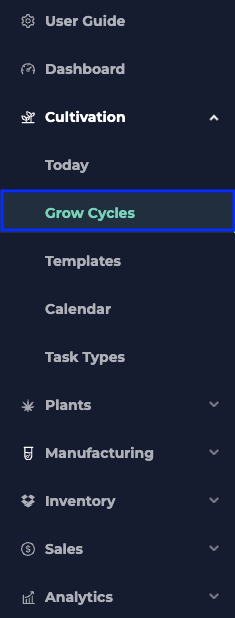
- On the Cycles > Active page, click New Cycle
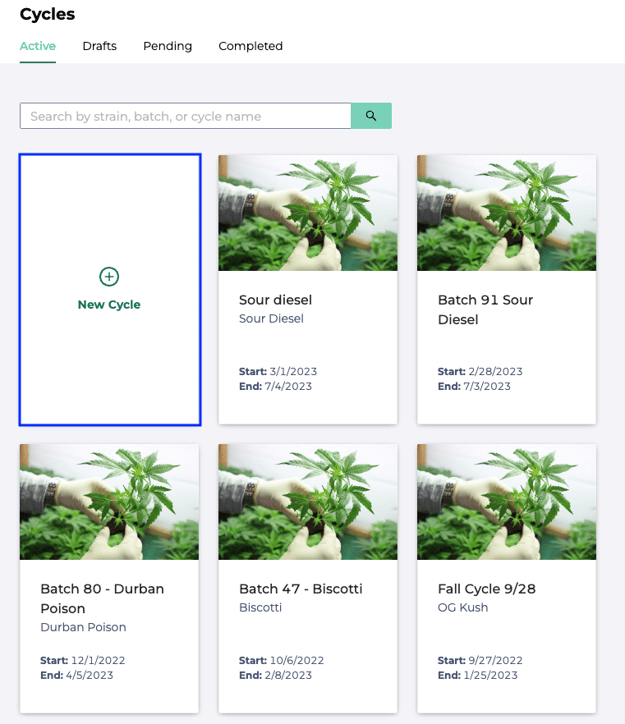
- Give the cycle a name and set the start date
- Choose the template you'd like to use (learn how to create a template here)

- Next, select the plant batches you wish to grow in this cycle
- You have 2 options: selecting existing batches or creating new batches
- If you select existing batches, it's as simple as choosing any of the batches from the drop-down list
- If you want to create new batches that don't exist yet, you will have to specify the batch name, strain, batch origin type, number of plants, and initial location
- You have 2 options: selecting existing batches or creating new batches
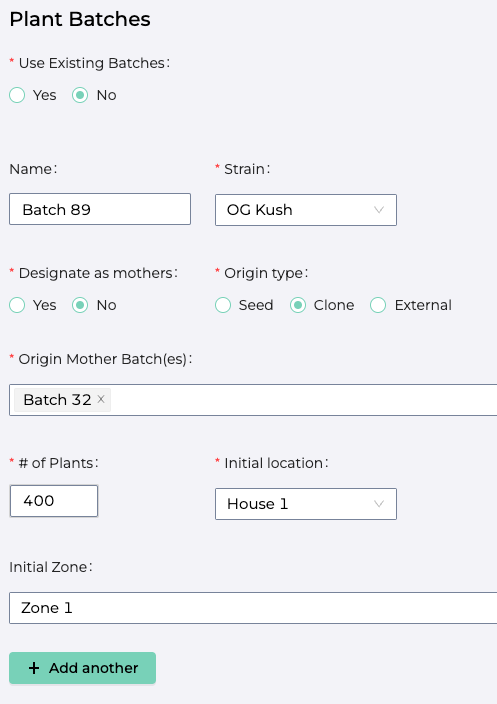
- Once you select a template, the pre-defined tasks will automatically appear and will be applied to this cycle
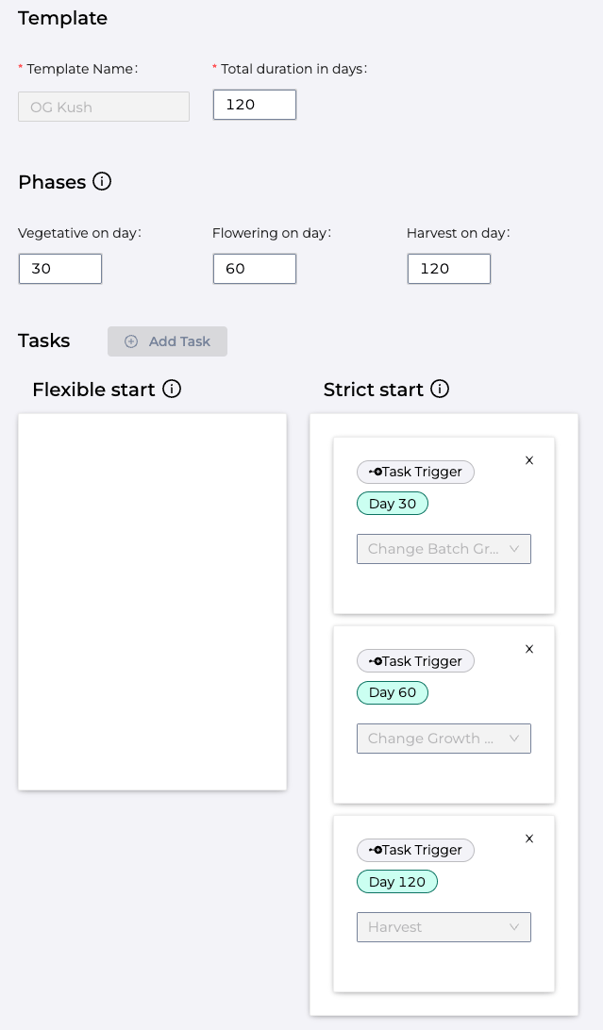
(Optional) You may choose to edit the template by clicking on the template area. You will be prompted to begin editing the template.
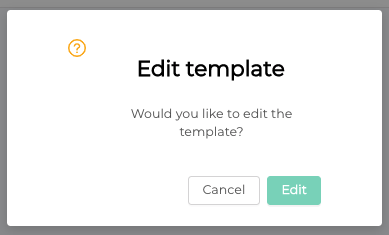
- Once your batches are defined, you are ready to submit the cycle
- You will then be prompted to either 1) save a draft (for your teammates to review) or 2) finalize the cycle
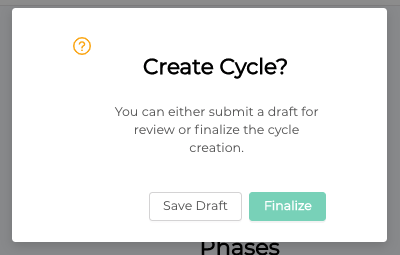
You must have cycle creation permissions to finalize
- After the cycle is created, you will be automatically redirected to the new cycle's page
- Scrolling down within the cycle page, you will find the cycle timeline
- The cycle timeline is where you may assign employees to specific tasks, view logs as they are submitted by your team, and track hours worked.
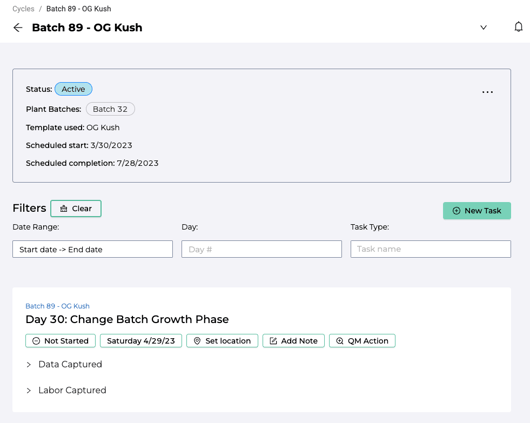
- You may also add as many new tasks as you would like to the cycle timeline alongside those already populated by the template
