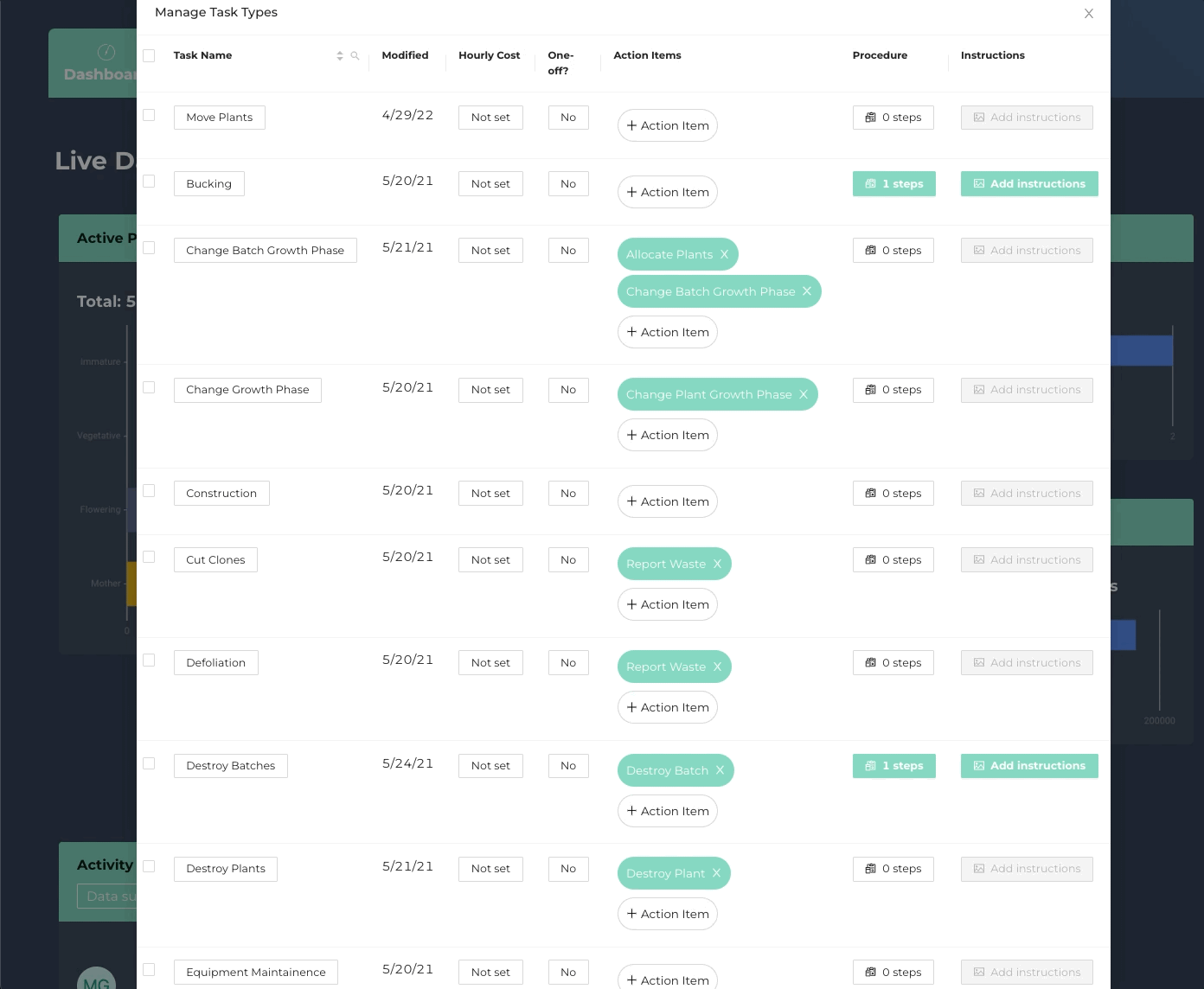Action Items prompt FloEnvy users for data that is logged, tracked, and visualized throughout the system. Tasks can have multiple Action Items, and Action Items can have multiple steps or fields that must be submitted to complete a Task.
To create an Action Item:
- In the FloEnvy Dashboard, navigate to the Task Types settings menu
- Create a new Task, or click "+ Action Item" on an existing Task
- The Add Action Item menu will appear
- Select whether this Action Item is New or Existing
- If Existing, choose an Action Item from the dropdown list
- Enter a name for the Action Item
- Next, choose an Inventory Trigger that aligns with the type of Action being created
- This will trigger inventory changes in the system
- Select "Yes" or "No" if you want to allow Submitters to finalize the Action
- If you want to send your new Action Item's data to another Task, select it from the list
- After selecting the appropriate Inventory Trigger, Fields will auto-populate
- Fill in any empty options in the existing fields
- Click "+Add Field" if you want to capture additional data points
In the following example, we will create a "Move Plant" Action Item