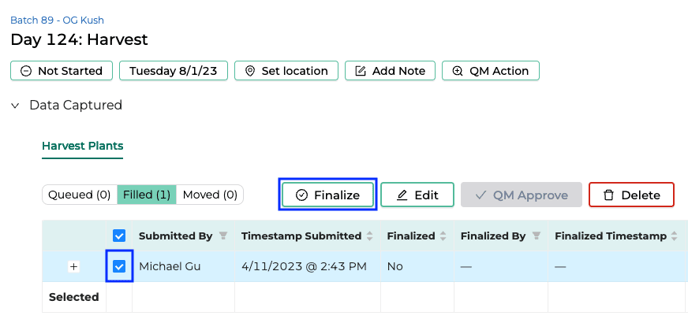Harvesting Plants
Harvesting plants is one of the most important tasks to perform during cannabis cultivation and is one of the most crucial steps to your cycle's success.
To submit weights for a harvest in FloEnvy, you have a few options.
If you would like to utilize a mobile hardware-based approach, we recommend option #1 below.
- From the FloEnvy Mobile App (recommended for users on the go):
- From the FloEnvy Dashboard (recommended for a laptop or desktop setup):
Plants > Batches
- Open the Navigation Bar, expand Plants, and click Batches
- Highlight the desired batch row by clicking the box to the left
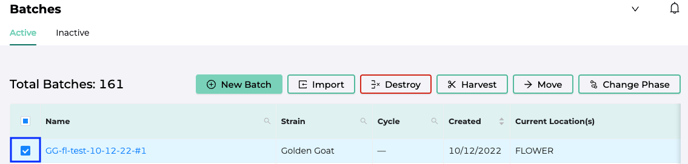
- Click the Harvest action button from the menu
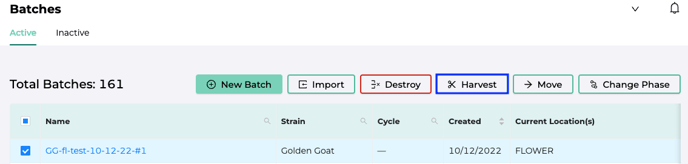
- Enter the required information, then click Submit
Plants > Plants by Phase
- Open the Navigation Bar, expand Plants, click Plants by Phase > Flowering
- Highlight all desired plants by clicking the boxes to the left
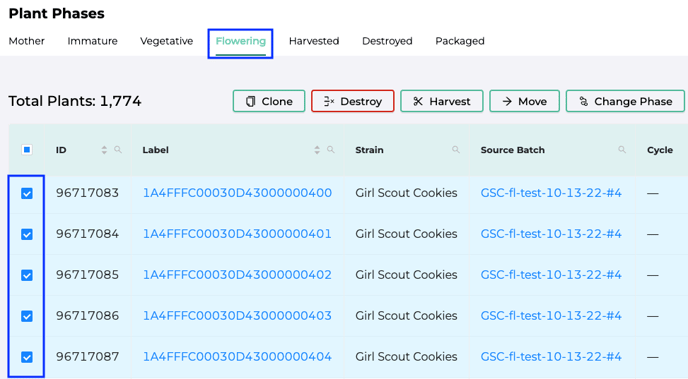
- Click the Harvest action button from the menu
- Enter the required information, then click Submit
Plants must be in the Flowering phase in order to be harvested
Plants must be the same Strain in order to be harvested together
Plants > Smart Grid
- Open the Navigation Bar, expand Plants, click Smart Grid
- While on the Plants (or Zones) view, expand the desired Site
- Use filters to find the batches to be harvested
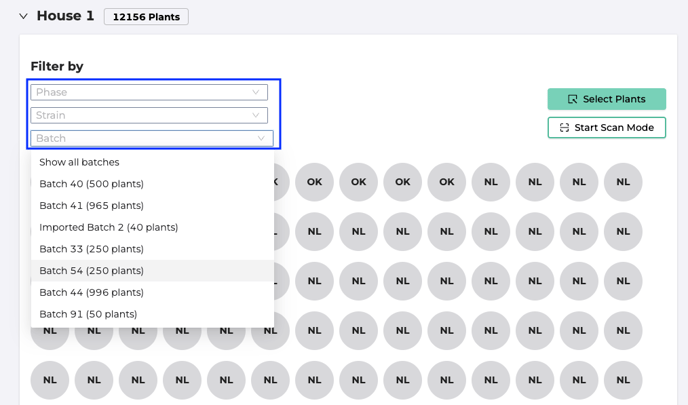
- Click Select Plants, then select one or Select All to engage action buttons
- Click Harvest, enter the required information, then click Submit
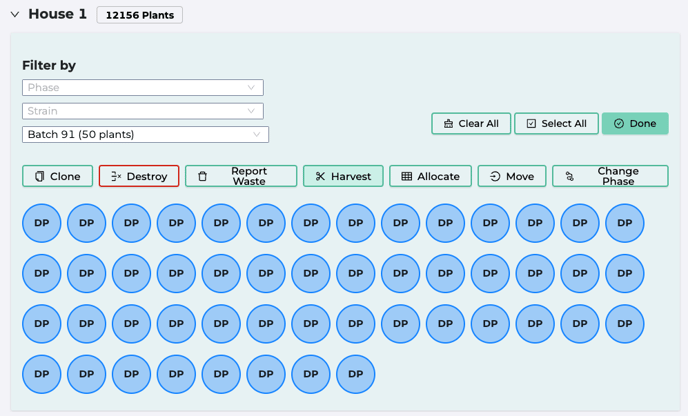
Cultivation > Cycles
Templates and Cycles must be configured before following the steps below
- Open the Navigation Bar, expand Cultivation, and click Grow Cycles
- Click on a Cycle page that has an available Harvest task
- Expand the Data Captured field and click Insert Row
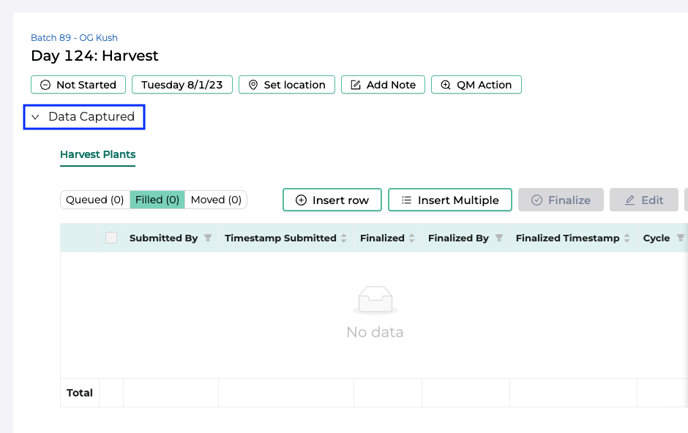
- Enter the required data and click Save
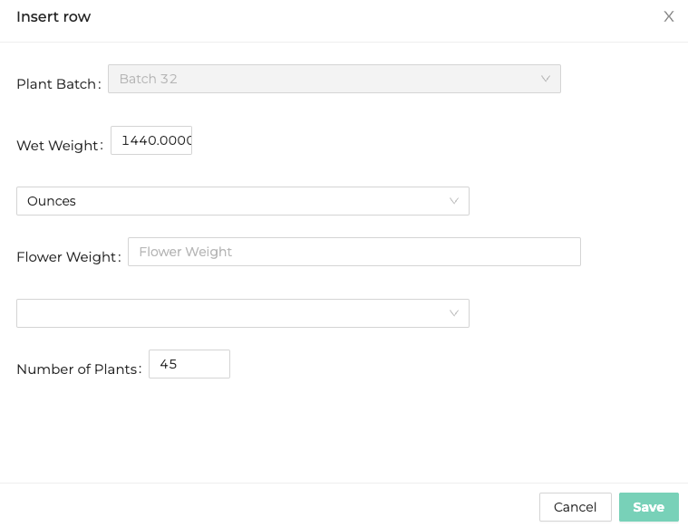
The data required for Action Items can be configured under Task Types
- Finalize the data by highlighting the desired rows, then clicking Finalize