LeafLink Integration
FloEnvy offers a seamless integration with LeafLink which allows you to connect your marketplace with your inventory systems. Now you can easily manage and fulfill sales orders from a single system.
Prerequisite: Before setting up your LeafLink integration in FloEnvy, follow the steps below to obtain a LeafLink API key.
LeafLink Set Up
Grant Developer Access
To begin, enable Developer Access on your account.
- Login to LeafLink and navigate to Settings
- Under Company Information click the
"Enable Developer Options Access for ____" box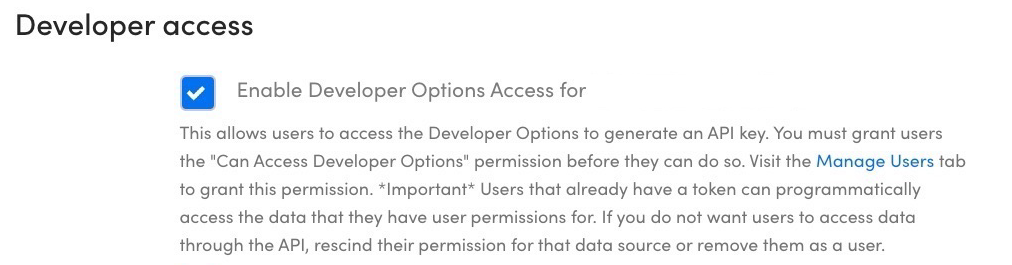
Set a User as a Developer
Next, an individual user will need to be set as a Developer to obtain the proper API key.
- Navigate to Settings and click the Users tab
- Select the User you will promote to Developer
- Click the pencil icon to edit their access
- Under Permissions, select the "Can Access Developer Options" box
- Click Save
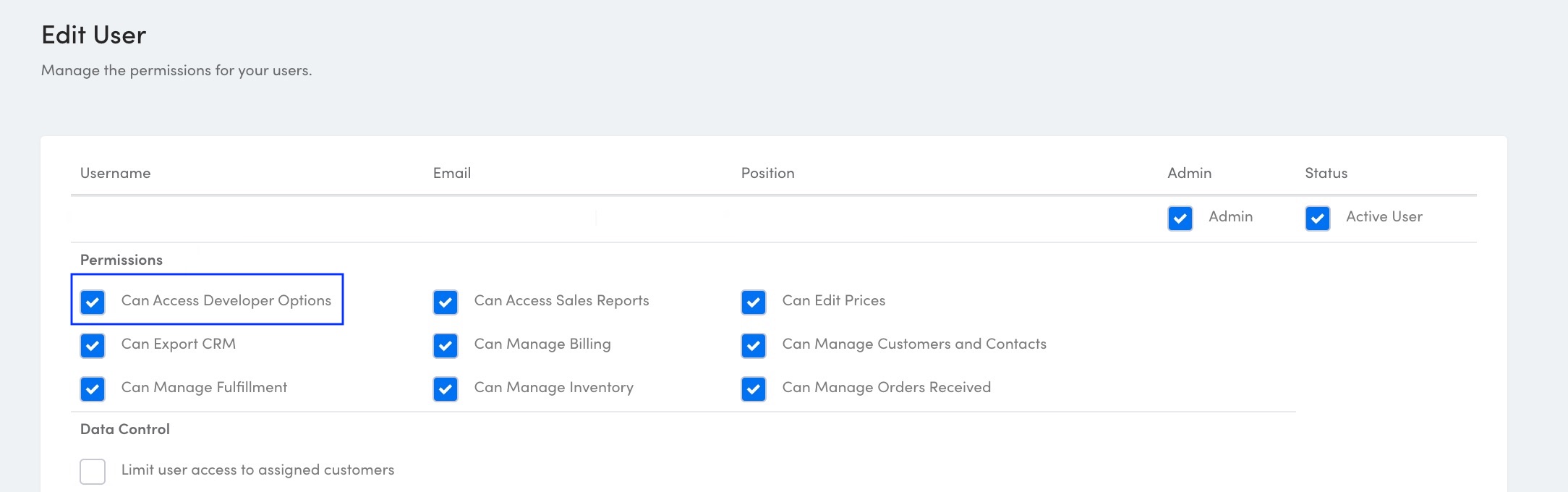
Obtain API Key
Now, use the Developer account to access your API Key.
- Navigate to Settings and click the Developer Options tab
- Scroll down to Your API Key
- Copy the key
FloEnvy Set Up
After the previous steps have been completed, you can connect your LeafLink account to FloEnvy.
- Login to your FloEnvy account
- Navigate to My Business and click Integrations
- On the LeafLink tab, select Add New Company
- Paste the API you copied into the "API KEY" box
- Click Add and OK to save
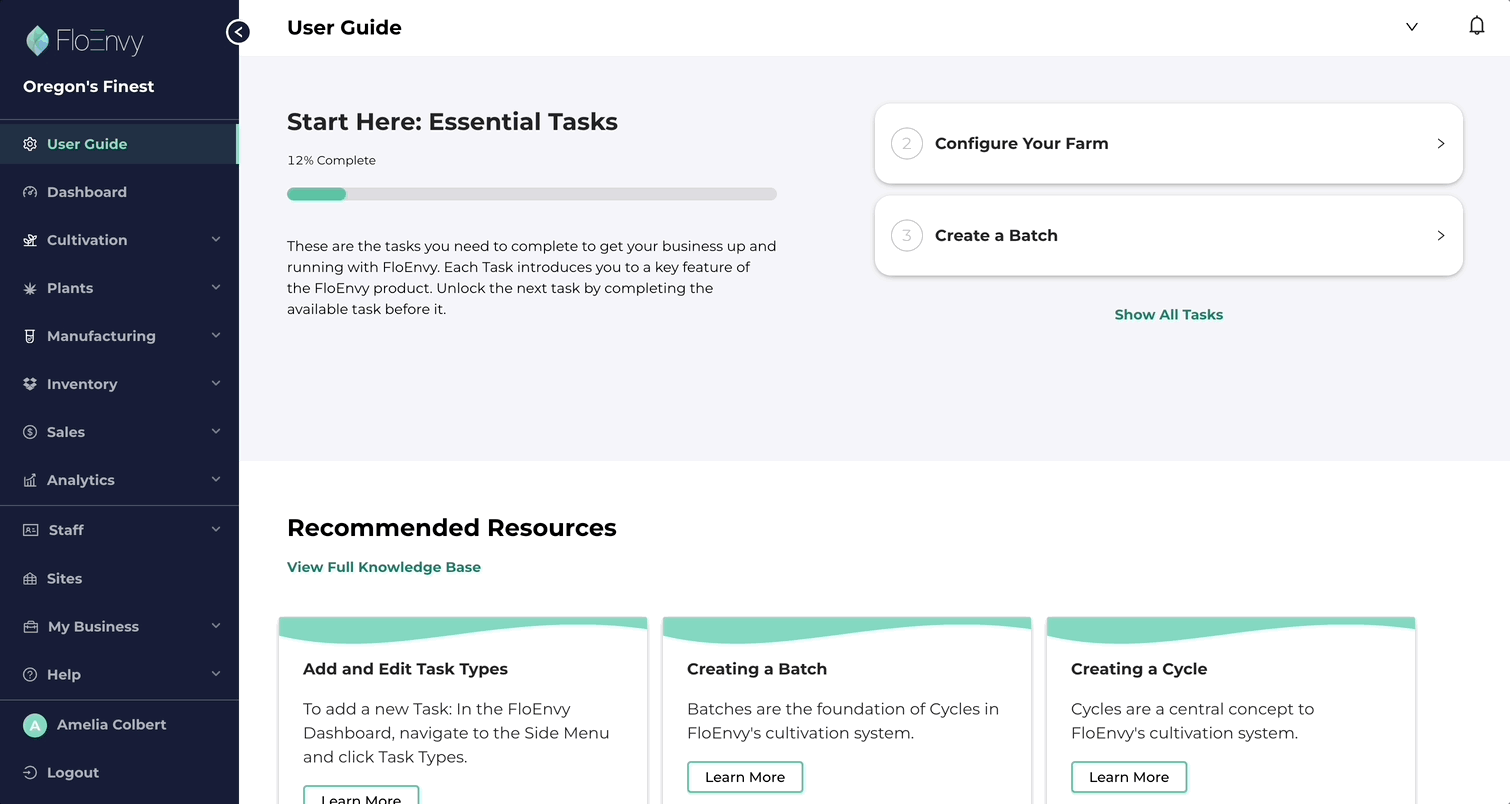
Using The Integration
Now you're ready to manage your LeafLink Products and Sales Orders via FloEnvy.
FloEnvy has a robust bi-direction sync with LeafLink allowing you to:
- Upload new products to LeafLink from FloEnvy
- Connect existing LeafLink products to FloEnvy products
Adding New Products to LeafLink
- Navigate to Sales > Products
- Click the checkbox next to a Product
- Once the row is highlighted, click Upload in the top right corner
- Fill out the required LeafLink Product Information
- Click Next then review and upload
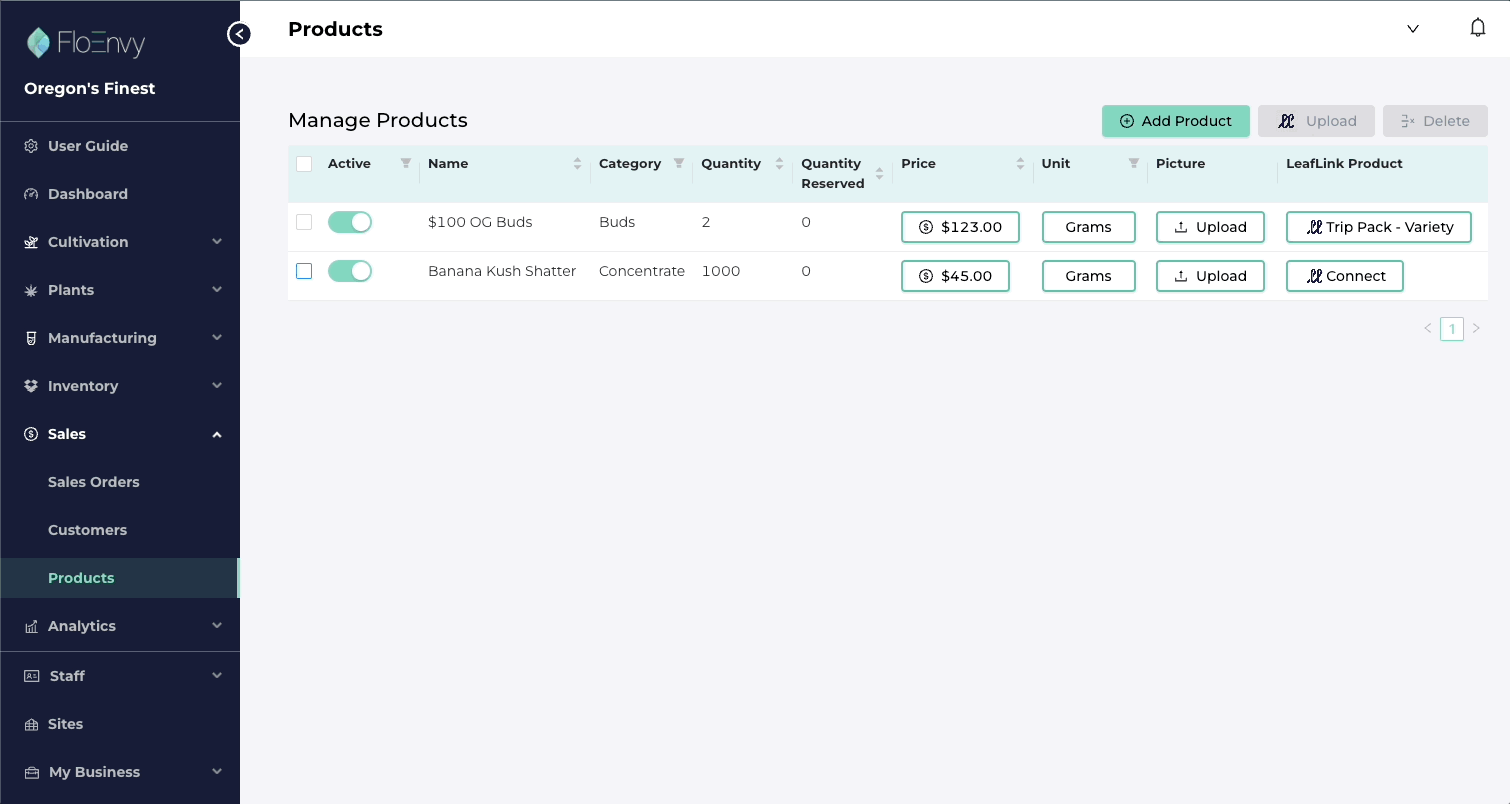
Connect LeafLink Products to FloEnvy
- In the Manage Products menu, locate the item you want to sync with LeafLink
- Click Connect in the "LeafLink Product" column
- In the dropdown menu, scroll to find the appropriate LeafLink item
- Click Submit to save
Accepting LeafLink Sales Orders
- Navigate to Sales > Sales Orders
- Click the LeafLink Orders subtab
- Locate the desired order, expand the row by clicking the + button
- Review the line items and when ready, click Accept Order Into FloEnvy
- Your order will now move to the Accepted tab and can be Fulfilled
