This article explains FloEnvy's integration with Leaflink. You will learn how Product Inventory, Orders, and Customers are synced between the two systems.
FloEnvy offers an integration with LeafLink to sync products, orders, and customers between the two systems.
The flow of data is best described in the following diagram (with Metrc integration included):
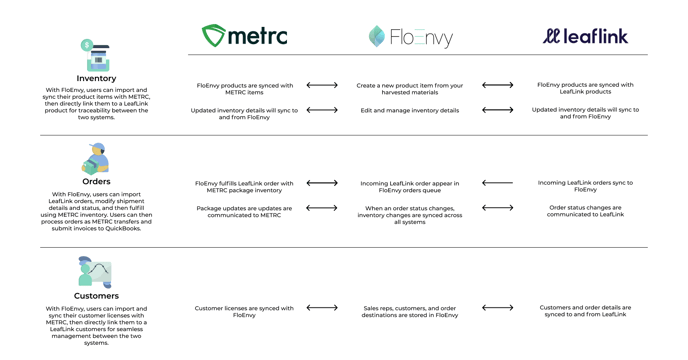
Grant Developer Access on your LeafLink Account
First, you will need to enable Developer Access on your account.
- Navigate to Settings
- Under Company Information scroll down and select the box "Enable Developer Options Access for XYZ"
Update an Individual User to Developer
Next, you will need to update an individual user to a Developer, in order to get the API key needed to connect your LeafLink instance to FloEnvy.
If you copy the API key from the Applications page, your LeafLink integration will not work.
- Navigate to Settings > Users
- Select the user you'd like to promote to Developer
- Click the pencil icon (far right)
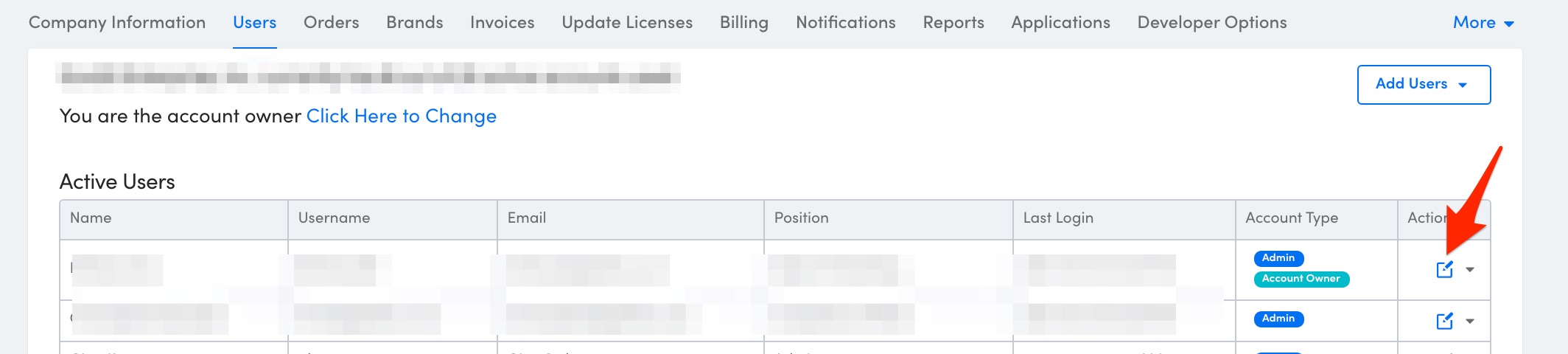
- Under Permissions check the box "Can Access Developer Options"
- Scroll down and click Save
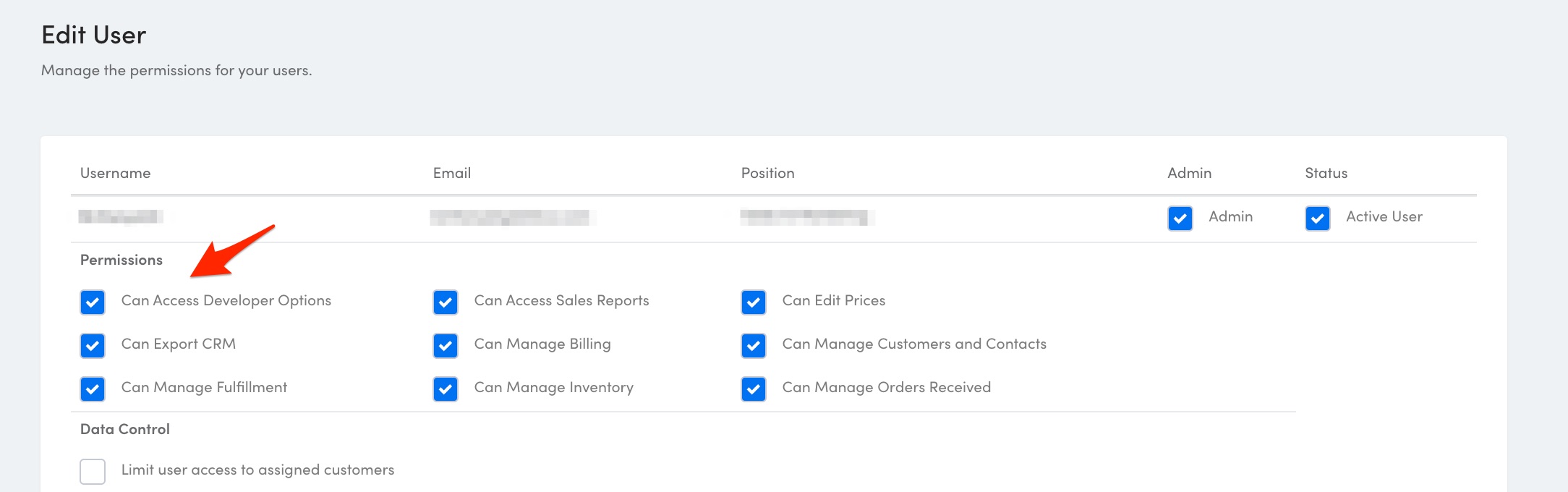
LeafLink API Key
Then, using the Developer account, obtain your LeafLink API key.
A LeafLink administrator must complete this step.
- Navigate to the Settings > Developer Options
- Scroll down to Your API Key
- Copy the key (double click > right-click > select copy)
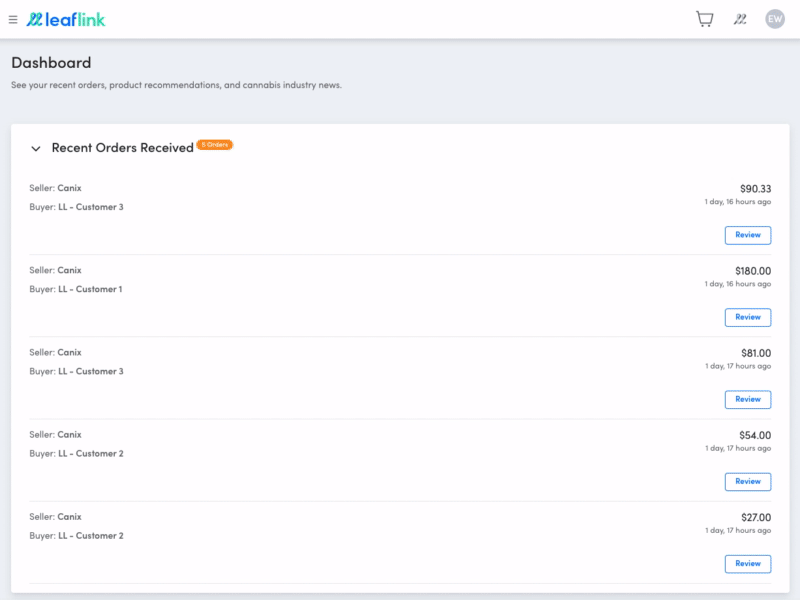
To enable the integration, open the FloEnvy Dashboard and navigate to "My Business" -> "Integrations":
Select the "LeafLink" tab and paste your API key.
That's it! Now your LeafLink integration is live and the two systems will be pushing data between each other.
- If you navigate to the Sales Orders page, you should have a dedicated "LeafLink" tab where you can see your incoming orders placed by customers via LeafLink.
- Note: Sales Orders will sync from LeafLink automatically in the background.
- You can also connect your LeafLink products and customers to FloEnvy products/customers.
- Note: Connecting products and customers to LeafLink requires a manual step.
- For example in the Products page ("Sales" -> "Products"), you can click this button at the far right of any product record to establish a link to a specific product in your LeafLink inventory:
