Setpoints Knowledge Guide
Setpoints represent a new way to operate your cultivation facility, by allowing you to update environmental conditions without worrying about internal rules.
Hardware Compatibility:
Setpoints are utilized for controlling environmental conditions. Precision Irrigation Controllers (PIC's) are not able to utilize Setpoints, as those controllers can only control irrigation valves.
Dynamic Rules
To get started with Setpoints in the Growlink portal, first you need to setup dynamic rules.
- Dynamic rules define the boundaries that make up the engine of your facility.
- Before setpoints were available, every rule was treated as static. That means the only way to change your rules for each room was to manually go in and update each one.
- Now with setpoints, rules can be set to dynamic. That means you now have a single control panel for all of your variables, allowing you to quickly update your rules without manual intervention.
Setpoints vs. Rules
- Let's review the relationship between rules and setpoints.
- The key difference is the role of the user when setting up rules vs. setpoints
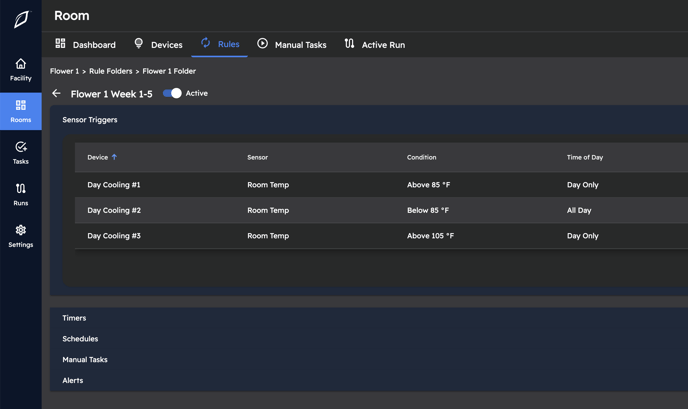
- Rules are configured during commissioning, and should be rarely updated. The goal is for your facility engineers set each rule up once, so that your day-to-day operators will never update them.
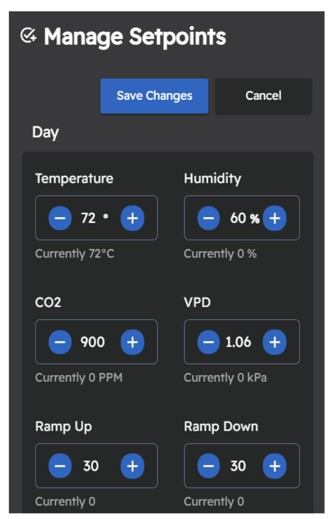
- Setpoints on the other hand are used by your daily operator, such as your cultivation manager or director of operations.
- The idea is once your RULES are defined, you can update each room's setpoints, which will automatically update your rules accordingly.
- So the key to remember is that setpoints dynamically update your rules, so that you don't have to update them.
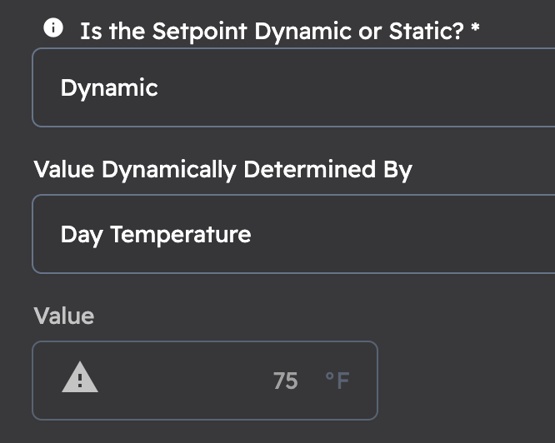
-
- Rules are connected to setpoints by setting them as "Dynamic" and then selecting the Setpoint Type you want, such as Day Temperature.
Example Setup
- For example, if you want your day temp to be within a certain boundary, and you have 3 tier multi-stage cooling,
- Then you would setup a rule for each of the 3 stages by:
- Adding a name, the sensor to listen to, and the devices to trigger
- Setting each rule to dynamic
- Setting the type to "Day Temp"
- Defining the offset from the setpoint value that this stage will trigger
- And then defining the width of the deadband that the trigger will be active
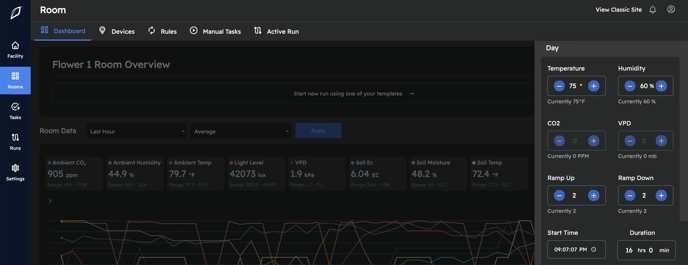
- Now each time you update your Room's Day Temperature in the setpoints drawer, each of these rules will be updated automatically to use the new Day Temp as its setpoint value.
- Then you would setup a rule for each of the 3 stages by: