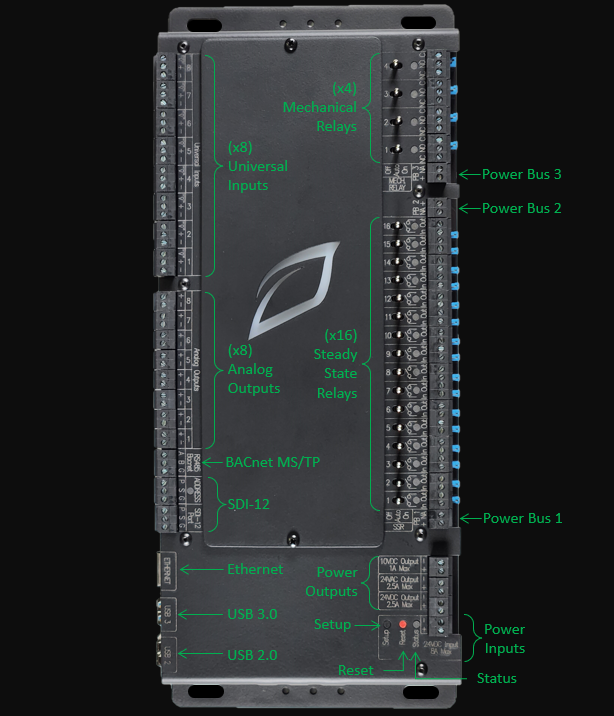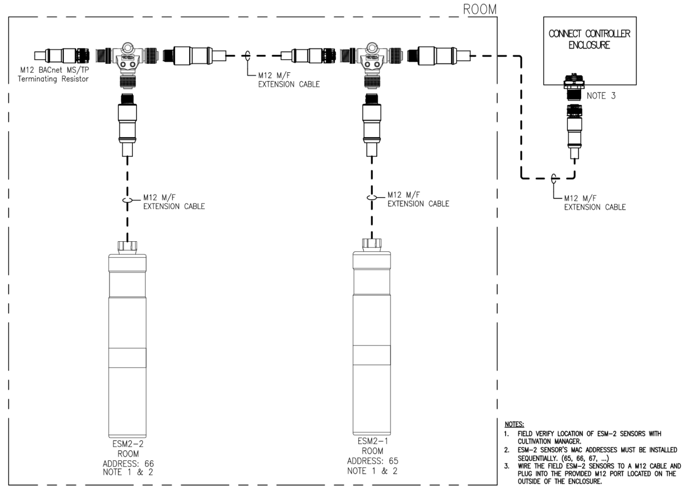Connect Controller Manual - Commercial Enclosure Version
Comprehensive Setup Guide for the Commercial Growlink Connect Controller
Table of Contents
Connecting Electrical Power to the Connect Enclosure
General Relay Wiring For On/Off Device Control- Wet Contact Device Control & Detailed Wiring Instructions
- Dry Contact Device Control & Detailed Wiring Instructions
Field Wiring Diagrams for Common Devices
Growlink Terralink Sensor Setup with the Connect Controller
Environmental Sensor (ESM-2) Wiring with the Connect ControllerCustomer Service
At Growlink, we take pride in providing top-of-the-line customer support for our customers. Our team is dedicated to assisting you and your team in any way possible. To help us better serve you, please have the controller's serial number or controller name (if already registered with Growlink) ready before reaching out to our support team.
Contact Us
| Generate a Support Ticket: | Click Here to Create a Ticket |
| Email Support: | support@growlink.com |
|
Telephone: |
1 (800)-432-0160 |
Warranty
For information on our current Product Warranty Policy, please visit our website. Click here to view the details.
Return Policy
For information on our current Return Policy, please visit our website. Click here to view the details.
Specifications
| Power Requirements |
|
| Temperature |
|
|
Controller Onboard Voltage Outputs |
|
| 24VAC Transformer Output |
|
| 24VDC Power Supply Output |
|
| Network Connections |
|
| Dimensions |
|
| Inputs / Outputs | |
| (x3) Power Bus |
|
| (x16) Solid State Relays (SSR) |
Each SSR Channel is rated as follows:
|
| (x4) Mechanical Relays |
Each Mechanical Relay is rated as follows:
|
| (x8) Analog Outputs |
|
| (x8) Universal Inputs (UI) |
|
| (x1) SDI-12 Channel |
|
| (x1) SDI-12 Addressing Port |
|
| (x1) RS485 Serial Port |
|
Connect Overview
Connect Input and Output Location
Ethernet
The Growlink Connect controller comes with an RJ45 Ethernet Port. Connecting this port to a Router or facility Network Switch that is connected to a reliable internet connection* allowing the user to access the Connect Controller setpoints and data from any location via the Growlink App or Web Portal.
*Requires a 5 Mbps or greater, low latency internet connection.

USB Ports should not be used for powering external devices such as smart phones, etc.
SDI-12 Overview
The Growlink Connect Controller comes with an SDI-12 Sensor Port that can be utilized for connecting Growlink Terralink or TDR Sensors for monitoring substrate data and an Addressing Port for use in automatically addressing the SDI-12 Sensors. See the Detailed SDI-12 Wiring Section for specific information about connecting SDI-12 Sensors.

BACnet MS/TP Overview
The Connect Controller can accommodate BACnet MS/TP Connections and enables you to integrate with a variety of expansion modules, environmental sensors, and HVAC Units* or third-party equipment that can accommodate BACnet MS/TP setpoints. The Connect Controller can accommodate up to 32 Devices and sensors.
The Connect Controller BACnet Capabilities should be used for writing temperature and humidity setpoint information to each HVAC unit only and is not to be used for control of internal HVAC unit components. The Connect Controller is not a Front-End Building Management System.
Analog Outputs Overview
The Connect Controller has (x8) 0-10V Analog Outputs that can be used for providing 0-10V control signals to a variety of devices that accept 0-10V signals. Common controllable devices are:
- Modulating Valves
- Variable Frequency Drives (VFD)
- Variable Speed Drives (VSD)
- Fans (Speed control for Fans accommodating 0-10V)
- Light dimming zones
The Connect Controller can accommodate both sinking and sourcing light dimming control and each channel can accommodate up to 200mA of output making it the perfect solution for integrating with any grow light that can accommodate 0-10V Dimming signals.

Universal Inputs Overview
The Connect Controller has (x8) Universal Input Channels that can each connect to and read from any sensor in your Grow that provides one of the following control signals:
0-10V
4-20mA
Resistive Input (Range: 760-500k Ω)
Digital Inputs
Common sensors that can be utilized with the Connect Controller are tank level sensors, PAR Sensors, pressure sensors, flow sensors, float switches, and any devices having dry contact alarm and/or 9-24VDC status output signal options.
Mechanical Relay Overview
The Connect Controller has four mechanical relay channels that function as Single Pole Double Throw (SPDT) relays for use controlling a variety of on/off devices, including two state devices in which a control signal is always applied to one of two device terminals, but not both. Each of the Mechanical Relay channels can be configured individually as either a Wet Contact or a Dry Contact depending on the type of device that is being controlled and how voltage is applied to that device.
For devices such as Irrigation Valves, Solenoids, Relay Coils, and Contactor Coils that typically require a 24VAC or 24VDC Wet Contact, the mechanical relays have a variety of wiring options based on the required voltage and current draw of the connected devices. The mechanical relays have one available Power Bus (Power Bus 3, PB 3) that can be utilized when supplying a common voltage (such as 24VAC) to multiple device types. See the “Wet Contact Device Control” section of this manual for more details on wiring Wet Contact devices and utilizing the built in Power Bus for the 4 Mechanical Relay Channels.
Each of the mechanical relay channels can also be configured as a Dry Contact for controlling external equipment that accommodates low voltage wiring control, such as dehumidifiers, heaters, and HVAC units controlled by traditional low-voltage thermostats. Each Mechanical Relay Channel can also be configured as a Dry Contact and utilized in situations where external power needs to be supplied to an individual relay directly and not through the Power Bus.
(x4) Mechanical Relay Channel Quick Reference:
Each individual SSR Channel as the following ratings:
- Maximum Amperage: 3A
- Maximum AC Voltage: 48VAC
- Maximum DC Voltage: 48VDC
- Jumper Removed: Dry Contact
- Jumper Installed: Wet Contact supplied voltage from Power Bus
WARNING: Never connect differing voltages to the same power bus. When connecting externally sourced power to an individual Mechanical Relay Channel, ensure that the jumper has been removed from that channel before connecting the power source.
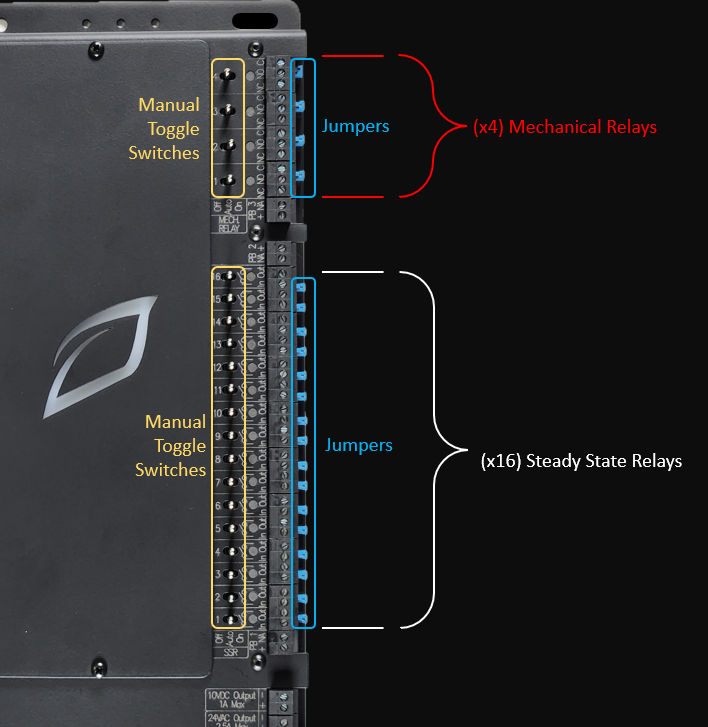
Solid State Relays (SSR) Overview
The Connect Controller’s 16 Solid State Relays (SSR) channels can be used for controlling a variety of on/off devices. Each of the 16 SSR channels can be configured individually as either a Wet Contact or a Dry Contact depending on the type of device that is being controlled and how voltage is applied to that device.
For Devices such as Irrigation Valves, Solenoids, Relay Coils, and Contactor Coils that typically require a 24VAC or 24VDC Wet Contact, the connect controller has a variety of wiring options based on the required current draw of these devices. The Connect Controller has two available Power Buses that can be utilized when supplying a common voltage (such as 24VAC) to multiple device types utilizing the same voltage. See the “Wet Contact Device Control” section of this manual for more details on wiring Wet Contact devices and utilizing the Connect Controller’s two built in Power Busses for the 16 SSR Channels.
Each of the 16 SSR Channels can also be configured as a Dry Contact for controlling external equipment that accommodates low voltage wiring control, such as dehumidifiers, heaters, and HVAC units controlled by traditional low-voltage thermostats. Each SSR Channel can be configured as a Dry Contact and utilized in situations where external power needs to be supplied to an individual relay directly.
16 Steady State Relay (SSR) Channel Quick Reference:
Each individual SSR Channel as the following ratings:
- Maximum Amperage: 3A
- Maximum AC Voltage: 38VAC
- Maximum DC Voltage: 48VDC
- Jumper Removed: Dry Contact
- Jumper Installed: Wet Contact supplied voltage from Power Bus
WARNING: Never connect differing voltages to the same power bus. When connecting externally sourced power to an individual Steady State Relay (SSR) Channel, ensure that the jumper has been removed from that channel before connecting the power source.
Onboard Voltage Source Options:
The Connect Controller has three voltage output terminals capable of providing 24VAC, 24VDC or 10VDC voltage source to the various relays, power buses, devices, and sensors that require them. Utilizing these power outputs can prevent the need for additional transformers and power supplies unless the current rating for these outputs would be exceeded with the connected equipment. The 10VDC Output is run directly to the 10V DC (+) Terminal Block in the Connect Enclosure. The 24VAC and 24VDC are supplemental power supply sources that can be used as needed, however, the Connect Enclosure does have it's own separate 24VAC and 24VDC voltage sources. See Enclosure Voltage Source Options

Enclosure Voltage Source Options:
The Connect Controller Enclosure provides two common voltage sources that can be utilized for control circuits for the connect: A 24VAC Transformer (150VA) and a 5A 24VDC Power Supply. The 24VAC Transformer comes pre-wired to all Power Buses and is the standard voltage used for "Wet Contact" control with the Connect Enclosure. The 24VDC Power Supply is used to provide Source Power to the Connect Controller and can also be used for supplemental circuit control and sensor power as needed.

Power Bus Overview
The Connect Controller has (x3) Power Buses. Power Bus 1 is for use with Solid State Relay (SSR) Channels 1-8, Power Bus 2 is for use with Solid State Relay (SSR) Channels 9-16, and Power Bus 3 is for use with Mechanical Relay Channels 1-4.
Each of these power buses can be utilized to provide a common voltage source to each of the relays connected to that bus. This voltage source can come from the Connect Controllers Onboard 24VAC or 24VDC Output Terminals or an external voltage source can be provided to the bus (from an external AC Transformer or DC Power Supply).
A blue Jumper is installed under the removable terminal blocks for each relay and this jumper may be removed to turn each relay into a Dry Contact, breaking the connection with the power bus and allowing that individual channel to operate independent of the voltage source applied to the power bus.
Power Bus Quick Reference:
Each Power Bus can accommodate the following:
- Maximum Amperage: 3A
- Maximum AC Voltage: 38VAC
- Maximum DC Voltage: 48VDC
- Each Power Bus may have only 1 type of Source Voltage Connected to it.
- Removing the Blue Jumper from a Solid State Relay (SSR) or Mechanical Relay channel disconnects that relay from the Power Bus and converts that relay into a Dry Contact.
WARNING
Never connect differing voltage sources to the same power bus. When connecting a voltage source to an individual Steady State Relay (SSR) or Mechanical Relay Channel, ensure that the jumper has been removed from that channel before connecting the power source.
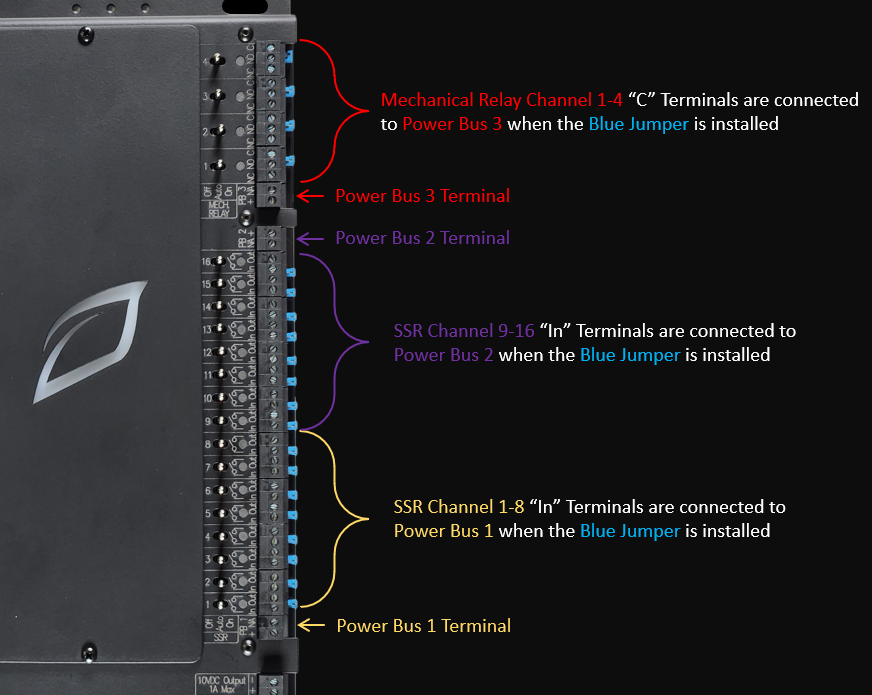
Enclosure Terminal Blocks Overview:
Location of Field Wiring Terminal Blocks in Connect Panel:
- 24VAC Neutrals
- For landing neutral connections for 24VAC wet contact control from the Connect SSR and Mechanical Relay channels (i.e. solenoid valves, external relays/contactors, etc.)
- 24VDC (+ / -)
- For used with devices that requires 24VDC control signals, sensors, etc.
- 10VDC (+)
- For use with Resistive Input sensors (i.e. Thermistors, etc.)

Mounting
Package Contents Inspection
Before starting the installation process, it is highly recommended to inspect the package contents to ensure all necessary hardware is included. Please keep in mind that different applications require different equipment, so it is important to check the original invoice and packing slips for the specific hardware required for your installation. Examples of auxiliary hardware include:
-
Standard Package Contents:
- NEMA 5 Rated PolyCase with the following installed inside:
- Connect Controller
- 150VA transformer
- 24VDC / 6.5A Power Supply
- Circuit breaker
- Various terminal blocks and power distribution blocks
Examples of auxiliary hardware include:
- Indoor environment sensors (ESM-2)
- Substrate media sensors (Terralink)
- Outdoor weather sensors
- Quantum PAR or Light sensors
If there is any visible damage to any hardware please contact our customer service team using one of the methods described above in the Customer Service Section.
Recommended Tools
- Drill
- Impact Driver
- Drill bit set
- Socket wrench and full socket set with 3"+ extensions
- 3/32" flat blade screwdriver
- #2 Philips head screwdriver
- Adjustable Wrench
- Level
- Pencil
Mount the Connect Controller
- Determine the controller mounting location. It is important to choose a secure location inside the facility where it is protected from direct sunlight, humidity, rain, and extreme temperatures. Additionally, it should be placed in an easily accessible location that is at eye level for the user. The preferred mounting height in most applications is 6ft (1.83M) from the middle of the enclosure to the finished floor.
- Ensure the Connect Enclosure is in the proper orientation. The hinged side of the controller door should be on the left with the latches on the right side. The C13 Plug should be facing the floor.
- To ensure ease of service and installation, it's recommended to have adequate workspace around the Connect Controller for easy access to the hinged enclosure door and internal access panel. Refer to the diagram below for the recommended installation clearances.
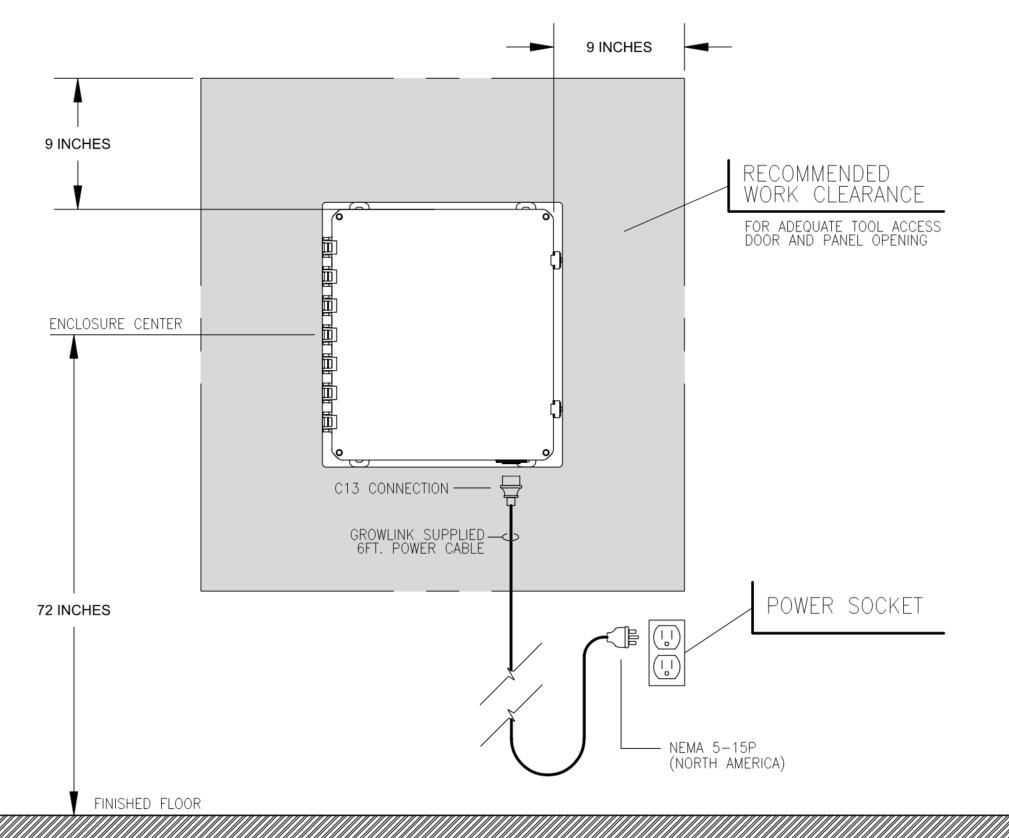
- Install the four mounting feet on the back of the enclosure. The feet and mounting hardware are shipped uninstalled to prevent damage. Remove them from the packaging and place in either a vertical or horizontal position relative to the top side of the enclosure. The reference drawings and image below show the feet mounted in a vertical orientation but horizontal orientation may be used if it suits your installation. Insert the provided #2 Philips head screw through each foot and into the threaded insert at each corner of the enclosure. Tighten all 4 screws with a #2 Philips screwdriver.


- Next, identify the surface type the Connect Controller will be mounted to. The type of hardware needed varies with each mounting surface.
- If mounting to Unistrut, use 1/4" x 1-1/2" bolts with washers threaded into Unistrut nuts which are firmly secured to both channel edges.
- If mounting to metal beams or metal sheathed siding, use self tapping screws with washers.
- If mounting to a wood panel, use 1-1/2" wood screws with washers.
- Use the appropriate tools to mount the controller to the surface of choice. Use a level placed on the top of the enclosure to ensure the controller is level before permanently mounting. Please refer to the drawings below for determining dimensional layout of mounting hardware.
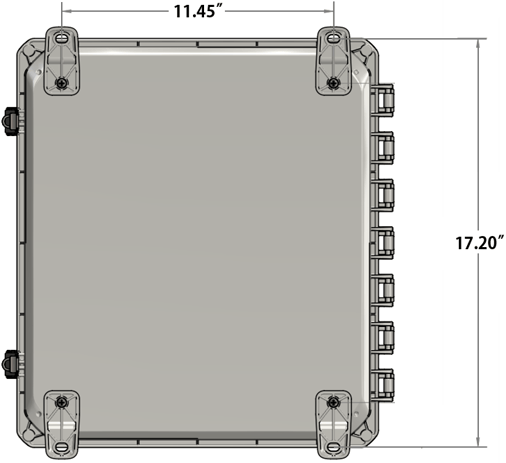 BACK OF ENCLOSURE
BACK OF ENCLOSURE
Example Mounting Method (Unistrut)
Typical Materials Needed (Not Provided by Growlink):
Mounting Unistrut to Wall- (x2) 1-5/8" x 7/8" Uni-strut - 18" long each (typical, installer to verify)
- (x4) 1/4" Toggle Bolts 1" long (typical, installer to verify)
- (x4) Fender Washer (typical, installer to verify)
- (x4) 1/4" Spring Nuts
- (x4) 1/4" x 1-1/2"(L) Bolt for Spring Nut
- (x4) Lock Washers
- (x8) Fender Washers
1. Mount the Unistrut to the wall to accommodate controller mounting positions
2. Insert the 1/4" bolt through the lock washer, fender washer, Connect Enclosure mounting foot, fender washer and thread into spring nut. See below example:

Opening the Enclosure
- First, unlatch the two pull latches located on the right side of the enclosure.
- Pull the enclosure door open and swing it all the way to the left.
- Ensure the mounting plate screws have been removed from the upper-right and lower-right corners of the Connect mounting plate.
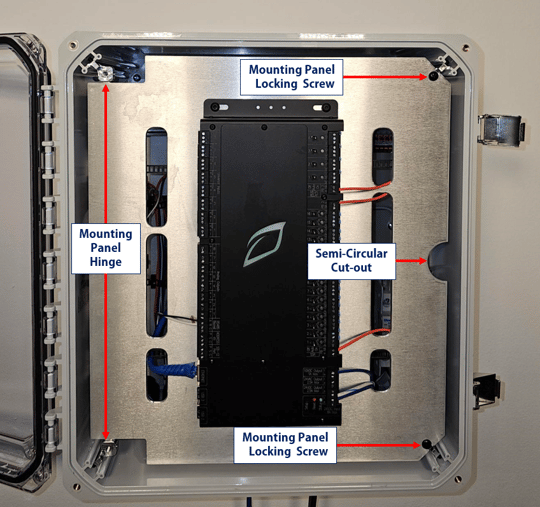
- With safety gloves on, swing the internal Connect Controller mounting plate out by hooking one or two fingers through the semicircular cutout on the right side of the plate and pulling gently towards you then to the left.
- The internal components are now exposed for review and further work.
Electrical Power Installation
Instructions for Providing Receptacle Power to the Connect Controller
- Connect the C13 end of the Supplied Power Cable to the Connect Poly Case.
- Insert the other end of the supplied power cable into an appropriately rated and grounded electrical receptacle.
- For North American Installations:
- Plug the NEMA 5-15P end of the supplied power cable into an electrical receptacle.
- For Installations outside of North America:
- Plug the supplied power cable that's applicable for your local electrical receptacle (110-240VAC only).
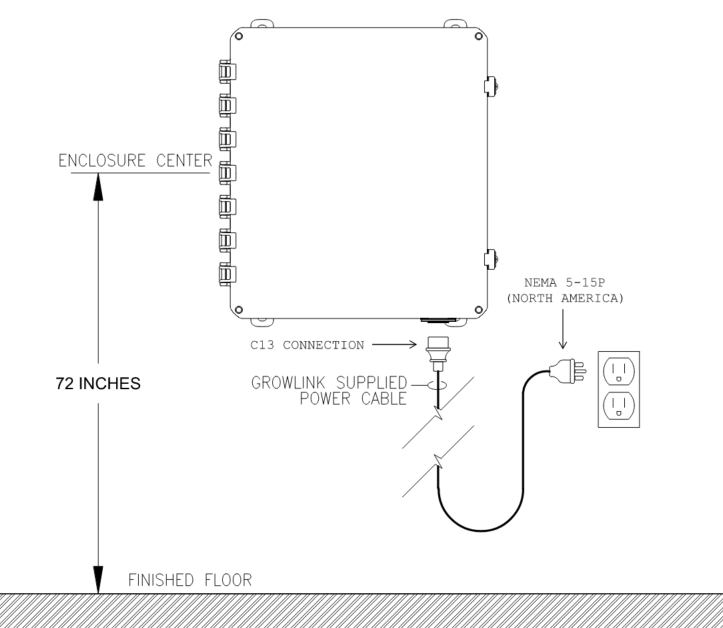
Relay Wiring for On/Off Device Control
Overview
The Connect Controller is designed for flexibility in output control signal types in mind. Different pieces of equipment used in Controlled Environment Agriculture facilities require different control signals. This is why each Digital Output (Steady State and Mechanical Relays) can be configured in various ways to suit the needs of the equipment in your facility. By Default, the Connect Controller comes pre-wired to provide 24VAC wet contact control signals through it's on-board power busses. Growlink has provided many generic examples of how different equipment interfaces with the Connect Controller but it is your responsibility as the installer to determine what control signal each piece of equipment requires. Once this information is known, use the guides below to configure each output for the control type needed.
Types of Relay Wiring
When wiring a device to the Connect Controller Solid State Relay or Mechanical Relay Channels, there are two broad categories to consider:
- Wet Contact Device Control - Device control signal is sourced from Connect Controller or from the Connect Controller Power Buses. (Solenoid valves, relays, contactors)
- Dry Contact Device Control - Device control signal sourced from the device or an external power supply. (Dehumidifiers, traditional HVAC units, heaters, etc.)
Power Bus Wiring and Schematics
Power busses are provided to simplify the wiring needed for controlling many devices which all require the same control signal type. They provide low voltage power of your choice to all associated channels with one simple wiring connection. The schematics below show the connections between each Power Bus and the solid state or mechanical relay channels that bus is associated with. When a SSR or mechanical relay channel's blue jumper is installed, the Power Bus and that Channels “In” (SSR) or "C" terminal (Mech. Relay) are electrically connected. Removing the blue jumper isolates the relay channel from the power bus, allowing it to be used as a Dry Contact.
The blue jumper must always be removed for Dry Contacts and for relays that are supplied voltages independent of the power bus voltage source. See Jumper Removal Instructions below to learn how to isolate individual output channels.
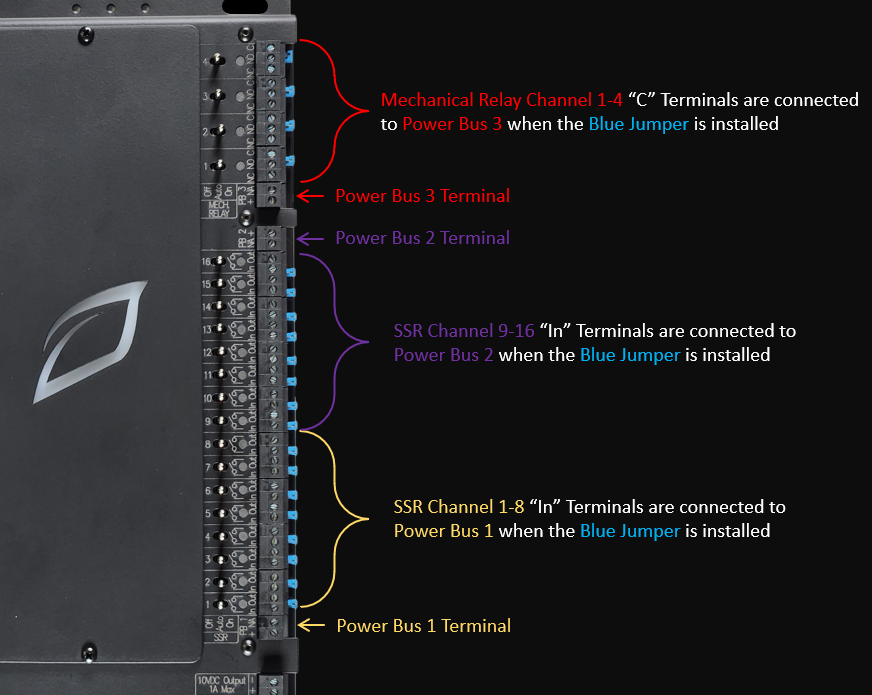
Power Bus 1 (PB1) and SSR Channels 1-8 Schematic
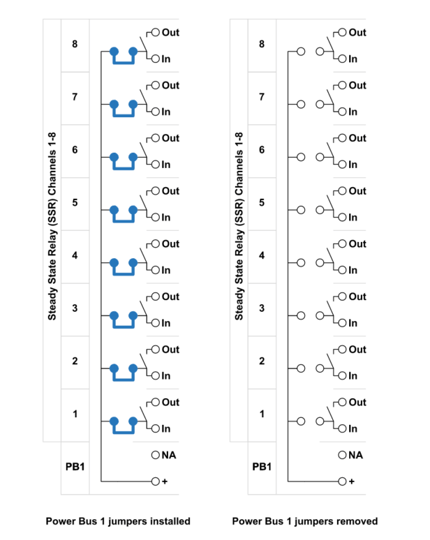
Power Bus 2 (PB2) and SSR Channels 9-16 Schematic
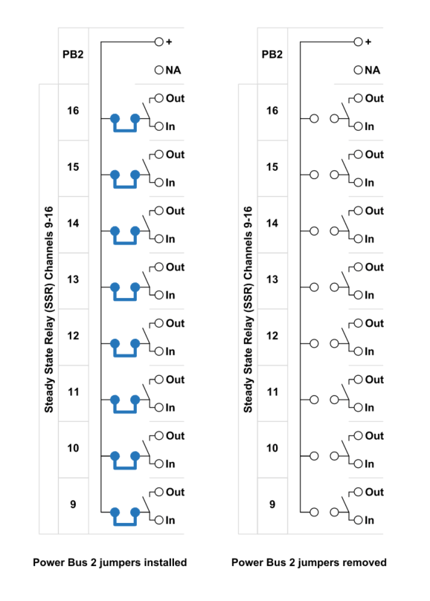
Power Bus 3 and Mechanical Relays 1-4 Schematic
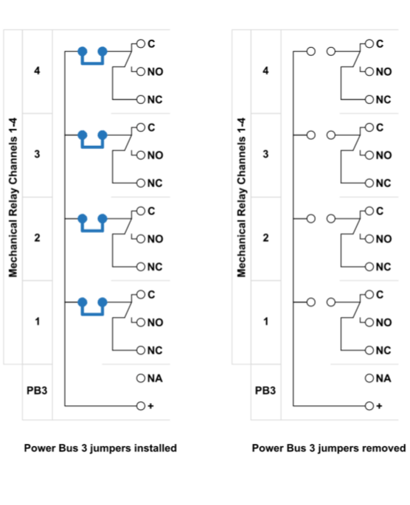
Wet Contact Device Control
Many devices require a voltage source be provided to the device for it to operate due to it not having any other power source. Examples of such devices are Irrigation Valves, Solenoids, and Relay or Contactor Coils. When these types of controlled devices source this power from the Connect Controller directly, it's known as a Wet Contact.
For the purposes of this Manual “Wet Contact” is defined as any relay that provides control signal power to the controlled device using the onboard power busses connected to the “In” Terminal of the relay. See the Power Bus Section of this manual for more detail.
The Connect Controller has 24VAC, 24VDC and 10VDC onboard voltage source terminals that can be utilized to provide a Wet Contact control by connecting the outputs of these voltage sources to one or more of the Connect Controller’s Power Buses. Using these onboard Power Buses allows you to supply a common voltage to all or some of the relay channels associated with that bus. See the Power Bus Section for more detail.
IMPORTANT: Each of the three Power Busses on the Connect Controller comes pre-wired to provide 24VAC from each Solid State Relay and Mechanical Relay.
Wiring for Common 24VAC Wet Contact Equipment
Wiring 24VAC Irrigation Solenoid Valves
The Connect Controller Power Busses come pre-wired with 24VAC connected to them. This allows you to easily control 24VAC Irrigation Solenoid Valves by making a few simple wiring connections.
Connecting Individual 24VAC Solenoid Valves:
- Ensure the Solid State Relay Channel or Mechanical Relay Channel you're connecting too has the Blue Jumper Installed.
- Verify that 24VAC is being supplied from the 24VAC Transformer to the Power Bus for the channel you're wiring the 24VAC solenoid valve too. By default, the Connect Controller should have 24VAC supplied to each of the three Power Busses. See the Power Bus Section of this manual for more details.
- Place the Channel Manual Toggle Switch in the "Off" position
- Connect the 24VAC Hot Wire to the Solid State Relay "Out" Terminal (Use the "NO" Terminal for the a Mechanical Relay channel)
- Connect the 24VAC Neutral Wire from the 24VAC Solenoid Valve to the Grey 19 Connection 24VAC Distribution Block located on the back panel of the enclosure.
- Place the Manual Toggle Switch for the appropriate channels in the "Auto" Position
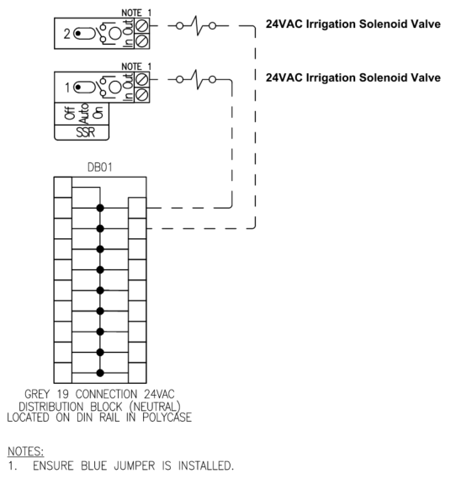
Connecting Multiple 24VAC Irrigation Solenoid with a Common Neutral
- Ensure the Solid State Relay Channels or Mechanical Relay Channels you're connecting too have the Blue Jumper Installed.
- Verify that 24VAC is being supplied from the 24VAC Transformer to the Power Bus for the channel you're wiring the 24VAC solenoid valve too. By default, the Connect Controller should have 24VAC supplied to each of the three Power Busses. See the Power Bus Section of this manual for more details.
- Place the Manual Toggle Switch for all Relay Channels in the "Off" position
- Connect each 24VAC solenoid valve Hot Wire to the Solid State Relay "Out" Terminal (Use the "NO" Terminals for Mechanical Relay channels)
- Connect the 24VAC Neutral Wire from each solenoid valve together.
Important: When multiple valves are connected to the same neutral wire, that neutral has an increased load and this load should dictate the wire gauges used. Consult your local Electrical Codes for proper sizing if you're unsure. - Connect the 24VAC Neutral that is connected to the other solenoids back to the Grey 19 Connection 24VAC Distribution Block located on the back panel of the enclosure.
- Place the Manual Toggle Switches for the appropriate Channels in the "Auto" Position
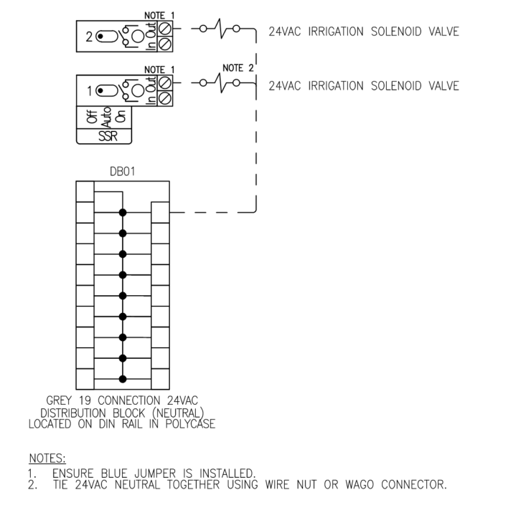
Dry Contact Device Control & Detailed Wiring Instructions
A Dry Contact is used in two distinct situations:
- When the device being controlled is, itself, supplying a low voltage source to the controller relay and then the controller supplies that voltage back to the device's activation terminal(s) when needed. Common examples of Dry Contact Control include dehumidifiers, heaters, and HVAC units controlled by traditional low-voltage thermostats.
- When a controlled device is supplied with an external power source through the relay directly (i.e. when not utilizing the Connect Controller’s Power Bus to provide power to the output).
When Using a Solid State Relay or Mechanical Relay as a Dry Contact you must remove the Blue Jumper for that Relay Channel. See the Jumper Removal Instructions below for specific steps on how to configure a Relay for Dry Contact Control.
Relay Jumper Removal
Removing a Solid State Relay or Mechanical Relay Channel’s Jumper is required any time you are converting the relay channel into a Dry Contact or providing a voltage source to that relay directly and not through the associated power bus. To remove and store a Blue Jumper, watch this short video and follow these steps:

- Pull the Black Screw Terminal Block for the channel away from the front of the controller to remove it. It's designed to be removed in this manner.

- Pull the Blue Jumper associated with the relay channel straight off the small metal pins, taking care not to bend the pins.

- Make sure to store the Blue Jumper for potential future use. Connect one part of the jumper to the outside jumper pin you just pulled it off, but keep the inside pin disconnected. This will ensure the jumper is readily available should it be needed in the future.

- Replace the Black Terminal Block in the original location it was removed from.

- Wire the device/voltage source requiring a dry contact to the terminals for that channel.
Configure a Solid State Relay Channel as a Dry Contact
- Ensure that each SSR Channel that needs to be a Dry Contact has the Channel Jumper removed. Refer to the Relay Jumper Removal Section for details on this process.
- Turn all toggle switches of the channels being wired to the "Off" position. This saves the channel fuse from accidentally being blown during device wiring and installation.
- Terminate the Supply Voltage from the Controlled Device to the SSR Channel “In” Terminal
- Terminate the Signal/Return Wire from the Controlled Device to the SSR Channel “Out” Terminal
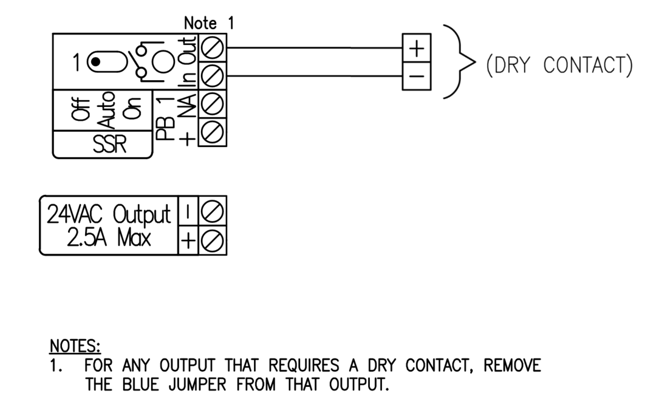
In the above example, Voltage is Sourced from the HVAC Unit “R” Terminal (Typically 24VAC Power). Although it's not shown, this "R" wire can be jumped across the "In" relay terminals rather than supplying an individual "R" wire to each channel.
Configure a Mechanical Relay Channel as a Dry Contact
- Ensure that each Mechanical Relay Channel that needs to be a Dry Contact has the Channel Jumper removed. Refer to the Relay Jumper Removal Section for details on this process.
- Turn all toggle switches of the channels being wired to the "Off" position. This saves the channel fuse from accidentally being blown during device wiring and installation.
- Terminate the Supply Voltage from the Controlled Device to the Relay Channel “C” Terminal
- Terminate the Signal/Return Wire from the Controlled Device to the Relay Channel “NO” Terminal
Wiring Example: Dry Contact Device connected to Mechanical Relay 1
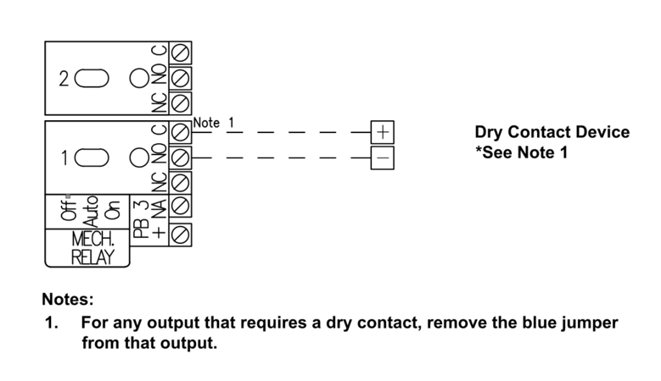
Wiring For Common Device Control
For viewing the latest field wiring diagrams for commonly controlled Cultivation Facility Devices. See the Growlink Field Wiring For Connect Enclosure.
Wiring and Setup for the Growlink Terralink Sensors
- Wiring Diagram for Terralink Sensors
- Addressing and Setting up your Terralink Sensors with the Connect Controller
Connecting the Growlink ESM-2 Sensors
The Connect Enclosure has an M12 Male Connection Port that is utilized to connect the Growlink Environmental Sensor Modules (ESM-2) to the Controller. Follow the below steps for installation:
IMPORTANT: Each ESM-2 Sensor has an Address and should be installed in numerical order starting with Address 65 and increasing in Address number until you get to the last sensor in the line. The last sensor tee must have a BACnet M12 Terminating Resistor installed on the male end of it's M12 3-Way Tee. Failing to install the sensors in order by address, without the Terminating Resistor, and generally as described below could result in communication problems.
- For the first sensor, connect the female end of the M12 M/F Extension Cable to the Connect Controller M12 male connection located on the bottom of the enclosure.
- Connect the male end of the M12 M/F Extension Cable to the female end of the first M12 3-Way Tee.
- For the drop to the first ESM-2 Sensor, connect the the male end of the M12 M/F Extension Cable to the branch female connection of the 3-Way M12 Tee.
- Connect the female end of the M12 M/F Extension Drop Cable to the first ESM-2 sensor (Address 65).
- For the next sensor, connect the female end of the M12 M/F Extension Cable to the male end of the M12 3-Way Tee to the previous sensor's M12 3-Way Tee.
- Connect the male end of the M12 M/F Extension Cable to the female end of the M12 3-Way Tee.
- For the drop to the ESM-2 Sensor, connect the the male end of the M12 M/F Extension Drop Cable to the branch female connection of the 3-Way M12 Tee.
- Connect the female end of the M12 M/F Extension Drop Cable to the ESM-2 sensor.
- Repeat Steps 5 through 8 for the rest of the sensors you're installing for the Connect Controller.
- For the last sensor in the chain, connect the BACnet M12 Terminating Resistor to the Male end of the M12 3-Way Tee.